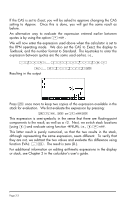HP 50g HP 50g_user's manual_English_HDPSG49AEM8.pdf - Page 38
Creating algebraic expressions
 |
UPC - 882780502291
View all HP 50g manuals
Add to My Manuals
Save this manual to your list of manuals |
Page 38 highlights
First, we need to highlight the entire first term by using either the right arrow (™) or the upper arrow (-) keys, repeatedly, until the entire expression is highlighted, i.e., seven times, producing: NOTE: Alternatively, from the original position of the cursor (to the right of the 2 in the denominator of π2/2), we can use the keystroke combination ,-, interpreted as (, ' ). Once the expression is highlighted as shown above, type +1/ 3 to add the fraction 1/3. Resulting in: Creating algebraic expressions An algebraic expression is very similar to an arithmetic expression, except that English and Greek letters may be included. The process of creating an algebraic expression, therefore, follows the same idea as that of creating an arithmetic expression, except that use of the alphabetic keyboard is included. To illustrate the use of the Equation Writer to enter an algebraic equation we will use the following example. Suppose that we want to enter the expression: 2 3 λ + e−µ ⋅ LN ⎜⎛ ⎝ x + 2µ ⋅ θ 1/3 ∆y ⎟⎞ ⎠ Use the following keystrokes: 2/R3™™*~,n+„¸\~,m x+2*~,m*~,c Page 2-7