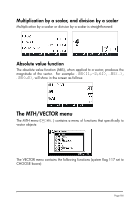HP 50g HP 50g_user's manual_English_HDPSG49AEM8.pdf - Page 114
Entering matrices in the stack, Using the Matrix Writer
 |
UPC - 882780502291
View all HP 50g manuals
Add to My Manuals
Save this manual to your list of manuals |
Page 114 highlights
Chapter 9 Matrices and linear algebra This chapter shows examples of creating matrices and operations with matrices, including linear algebra applications. Entering matrices in the stack In this section we present two different methods to enter matrices in the calculator stack: (1) using the Matrix Writer, and (2) typing the matrix directly into the stack. Using the Matrix Writer As with the case of vectors, discussed in Chapter 8, matrices can be entered into the stack by using the Matrix Writer. For example, to enter the matrix: ⎡− 2.5 4.2 2.0⎤ ⎢ 0.3 1.9 2.8⎥, ⎢⎣ 2 − 0.1 0.5⎥⎦ first, start the Matrix Writer by using „². Make sure that the option is selected. Then use the following keystrokes: 2.5\`4.2`2`˜ššš .3`1.9`2.8` 2`.1\`.5` At this point, the Matrix Writer screen looks like this: Press ` once more to place the matrix on the stack. The ALG mode stack is shown next, before and after pressing `, once more: Page 9-1