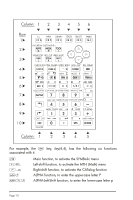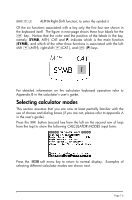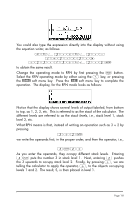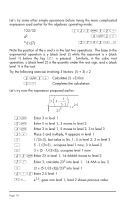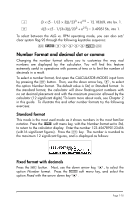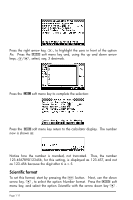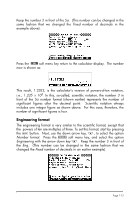HP 50g HP 50g_user's manual_English_HDPSG49AEM8.pdf - Page 21
Number Format and decimal dot or comma, Standard format, Fixed format with decimals - flags
 |
UPC - 882780502291
View all HP 50g manuals
Add to My Manuals
Save this manual to your list of manuals |
Page 21 highlights
+ (3 × (5 - 1/(3 × 3)))/233 + e2.5 = 12.18369, into lev. 1. R √((3 × (5 - 1/(3×3)))/233 + e2.5) = 3.4905156, into 1. To select between the ALG vs. RPN operating mode, you can also set/ clear system flag 95 through the following keystroke sequence: H @FLAGS! 9˜˜˜˜ ` Number Format and decimal dot or comma Changing the number format allows you to customize the way real numbers are displayed by the calculator. You will find this feature extremely useful in operations with powers of tens or to limit the number of decimals in a result. To select a number format, first open the CALCULATOR MODES input form by pressing the H button. Then, use the down arrow key, ˜, to select the option Number format. The default value is Std, or Standard format. In the standard format, the calculator will show floating-point numbers with no set decimal placement and with the maximum precision allowed by the calculator (12 significant digits)."To learn more about reals, see Chapter 2 in this guide. To illustrate this and other number formats try the following exercises: Standard format This mode is the most used mode as it shows numbers in the most familiar notation. Press the !!@@OK#@ soft menu key, with the Number format set to Std, to return to the calculator display. Enter the number 123.4567890123456 (with16 significant figures). Press the ` key. The number is rounded to the maximum 12 significant figures, and is displayed as follows: Fixed format with decimals Press the H button. Next, use the down arrow key, ˜, to select the option Number format. Press the @CHOOS soft menu key, and select the option Fixed with the arrow down key ˜. Page 1-10