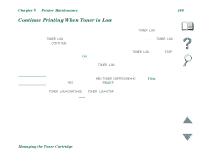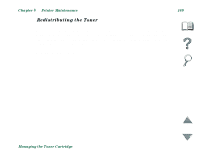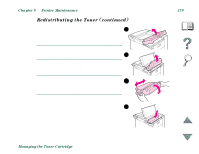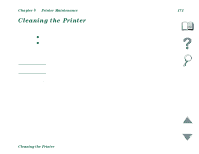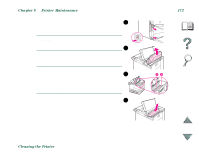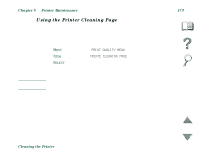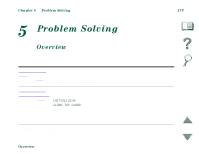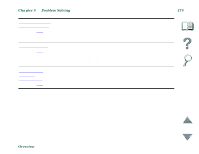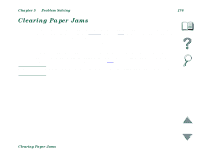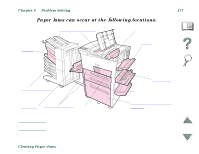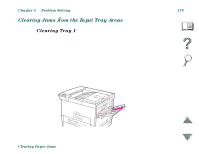HP 8100n HP LaserJet 8100, 8100 N, 8100 DN Printers - User Guide - Page 173
Using the Printer Cleaning PRINT QUALITY MENU, CREATE CLEANING
 |
UPC - 088698296417
View all HP 8100n manuals
Add to My Manuals
Save this manual to your list of manuals |
Page 173 highlights
Chapter 4 Printer Maintenance 173 Using the Printer Cleaning Page If toner specks appear on the front or back side of your print jobs, follow the procedure below. From the printer's control panel, do the following: 1 Press MENU repeatedly until PRINT QUALITY MENU appears. 2 Press ITEM repeatedly until CREATE CLEANING PAGE appears. 3 Press SELECT to create the cleaning page. 4 Follow the instructions on the cleaning page to complete the cleaning process. Note In order for the cleaning page to work properly, print the page on copier grade paper (not bond or rough paper). When toner has been cleaned from inside the printer, shiny black spots will appear on the page's black strip. If white spots appear on the black strip, print another cleaning page. To ensure good print quality with certain types of paper, use the cleaning page every time the toner cartridge is replaced. If the cleaning page is frequently needed, try a different type of paper. Cleaning the Printer