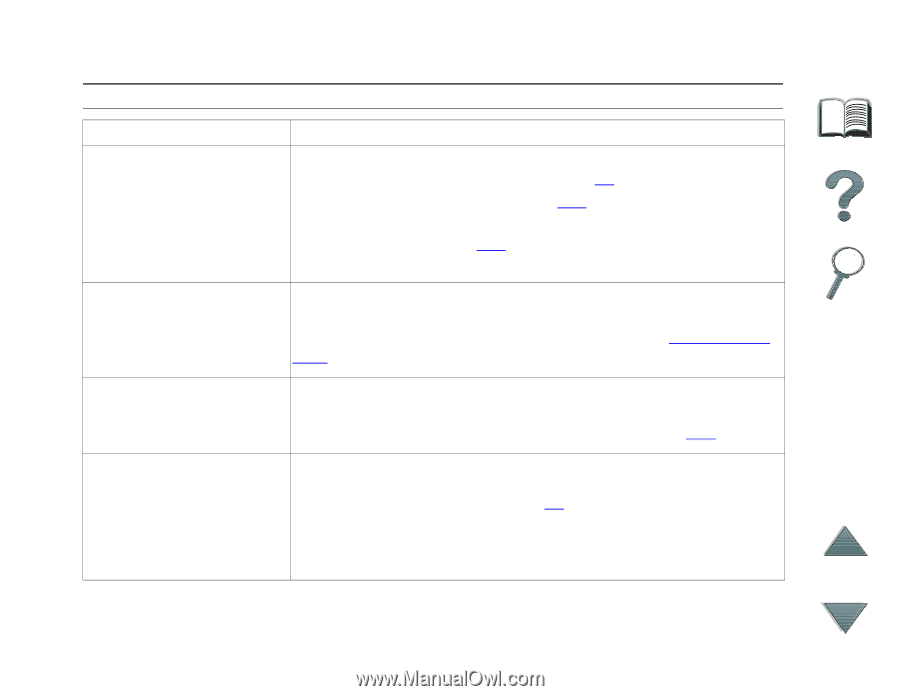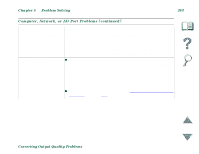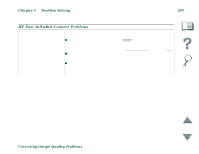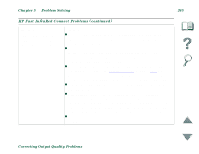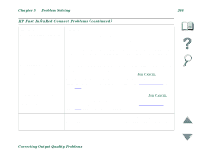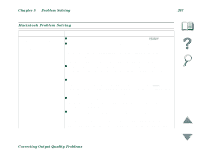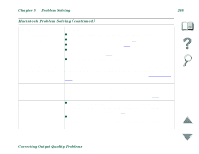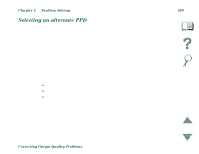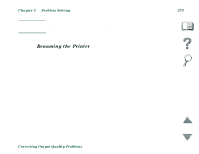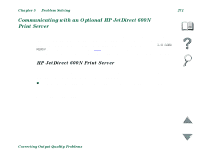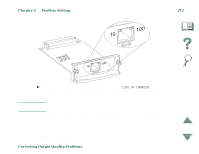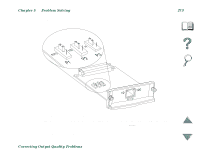HP 8100n HP LaserJet 8100, 8100 N, 8100 DN Printers - User Guide - Page 268
Problem Solving, Correcting Output Quality Problems, Macintosh Problem Solving continued - printer manual
 |
UPC - 088698296417
View all HP 8100n manuals
Add to My Manuals
Save this manual to your list of manuals |
Page 268 highlights
Chapter 5 Problem Solving 268 Macintosh Problem Solving (continued) Situation Auto Setup did not automatically set up the printer. Solution z Set up the printer manually by selecting Configure. z Reinstall the printer software (page 67). z Select an alternate PPD (page 269). z The PPD might have been renamed. If so, select the renamed PPD (page 269). z A network queue might be present. The printer driver icon does not appear in the Chooser. Make sure the Apple LaserWriter 8 Chooser extension resides in the Extensions folder. If it is not present anywhere on your system, reinstall the HP printer software or call HP Customer Care. The print job is not sent Another printer with the same or similar name might have to the desired printer. received the print job. Make sure that the printer name matches the name selected in the Chooser (page 269). The print job has incorrect fonts. z If you are printing an .EPS file, try downloading the fonts contained in the .EPS file to the printer before printing. Use the HP LaserJet Utility (page 76). z If the document is not printing with New York, Geneva, or Monaco fonts, go into the Page Setup dialog box, and select Options to deselect substituted fonts. Correcting Output Quality Problems