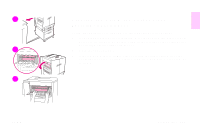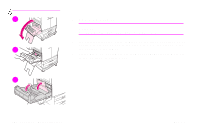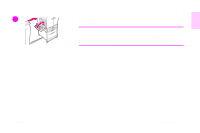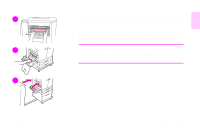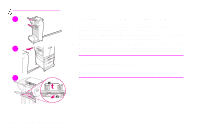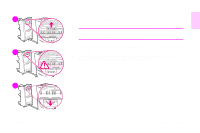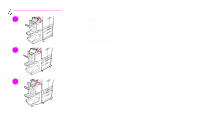HP 9500hdn HP Color LaserJet 9500nand 9500hdn - User Guide - Page 126
To clear jams in the stacker or stapler/stacker
 |
UPC - 808736429689
View all HP 9500hdn manuals
Add to My Manuals
Save this manual to your list of manuals |
Page 126 highlights
http://www.hp.com/support/lj9500 1 2 3 To clear jams in the stacker or stapler/stacker 1 If the jam extends into the output bins, slowly and carefully pull the media straight out of the device so that it does not tear. 2 To move the output device away from the printer, stand on the left side of the output device and pull the device straight toward you. 3 On the stacker, lift the wire on bin 2 of the device, and carefully pull out any media from this area. If you have a stapler/stacker, carefully pull out any media that might be protruding from the accumulator area. Note Only the stacker has the wire on bin 2. Make sure that you have removed all sheets of media from the paper path; more than one sheet of media might be jammed in the paper path. 124 Chapter 6 - Solving problems Rev. 1.0