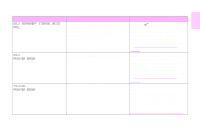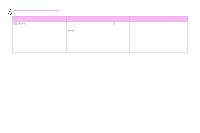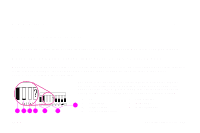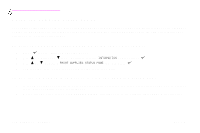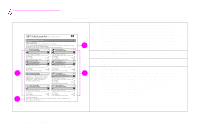HP 9500hdn HP Color LaserJet 9500nand 9500hdn - User Guide - Page 171
Supplies, Checking supply levels, Using the supplies status indicators on the control panel
 |
UPC - 808736429689
View all HP 9500hdn manuals
Add to My Manuals
Save this manual to your list of manuals |
Page 171 highlights
Supplies 7 Checking supply levels You can check the supplies levels by using the printer control panel, the embedded Web server, or HP Web Jetadmin. Using the supplies status indicators on the control panel When the printer is in the Ready state, or if a supplies replacement error occurs, the control panel shows status indicators for the four print cartridges, the four image drums, and the image-cleaning kit. If you are in the menus, press PAUSE/RESUME to return to the Ready state. 1 234 5 6 The levels of the blue bars in the status indicators drop as the supplies are used. The printer shows a warning message when a supply is low and needs to be ordered. When a supply runs out, the printer shows an error message, and the supply must be replaced to continue printing. 1 ok 2 order supply 7 3 replace supply 4 non-HP supply or error 5 print cartridges 6 image drums 7 image cleaning kit ENWW Checking supply levels 169