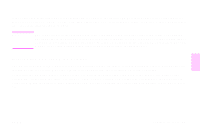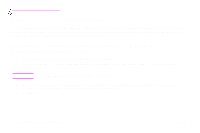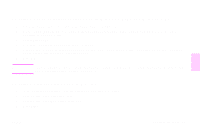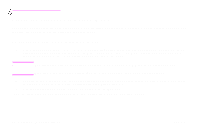HP 9500hdn HP Color LaserJet 9500nand 9500hdn - User Guide - Page 33
Setting up to print in Windows, Setting up to print with Macintosh computers - hard drive
 |
UPC - 808736429689
View all HP 9500hdn manuals
Add to My Manuals
Save this manual to your list of manuals |
Page 33 highlights
Setting up to print in Windows Before launching the InfraRed Driver, complete the following steps: 1 Click the Start button, point to Settings, and then click Printers. 2 Select the HP LaserJet 9500n or 9500hdn as your default printer. 3 While in the same Printers folder, click Properties, and then click Details. Make sure that Virtual Infrared LPT Port is selected. 4 Select the file to print. Setting up to print with Macintosh computers 3 Note This feature is not supported in Mac OS X. The first step for setting up an infrared printer is creating a Desktop Printer icon using the Desktop Printer Utility. By default, the Desktop Printer Utility is located in the Apple Extras/Apple LaserWriter folder on the hard drive. Printer IR will not be an option if the Infrared Control Panel and extension are not active. In addition, the infrared print capability is possible only with the HP LaserWriter version 8.6 driver or later. 1 Open the Desktop Utility. 2 Select Printer IR (Infrared) and click OK. 3 Change PostScript Printer Description (PPD) File to match the printer. 4 On the File menu, select Save. ENWW Features for users 31