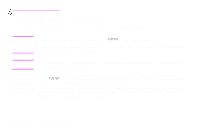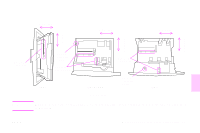HP 9500hdn HP Color LaserJet 9500nand 9500hdn - User Guide - Page 61
Printing by type and size of media
 |
UPC - 808736429689
View all HP 9500hdn manuals
Add to My Manuals
Save this manual to your list of manuals |
Page 61 highlights
Printing by type and size of media You can configure the printer to select media by Type (such as plain, glossy, or letterhead) and Size (such as letter or A4), rather than by Source (a tray). Benefits of printing by type and size of media Printing by type or size means that you want the printer to pull paper or print media from the first tray that is loaded with the type or size that you select. Selecting media by type and size results in significantly better print quality for heavy paper and glossy paper. Using the wrong setting can result in unsatisfactory print quality. Always print by type for special print media such as labels or transparencies. Always print by size for envelopes. If you want to print by type or size and the trays have not been configured for a certain type or size, load the paper or print media into tray 1, and then select the type or size from the Page Setup dialog box, the Print dialog box, or the Print Properties dialog box. Note 4 The type and size settings can also be configured from the HP Web Jetadmin software for networked printers. For Macintosh operating systems, these settings can be configured by using the HP LaserJet Utility. To print by type and size of paper (tray 1) 1 Load and adjust the tray. 2 At the printer control panel, press to open the menus. 3 Use or to scroll to PAPER HANDLING, and then press . ENWW What you can do to improve print quality 59