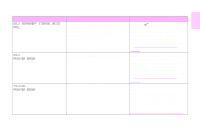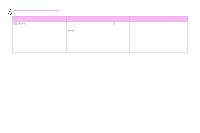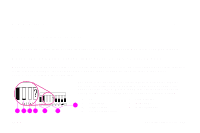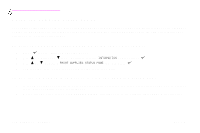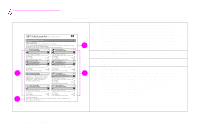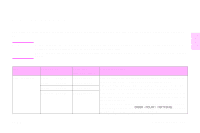HP 9500hdn HP Color LaserJet 9500nand 9500hdn - User Guide - Page 172
Using the supplies status s, To print the supplies status s by using the control panel
 |
UPC - 808736429689
View all HP 9500hdn manuals
Add to My Manuals
Save this manual to your list of manuals |
Page 172 highlights
http://www.hp.com/support/lj9500 Using the supplies status pages The supplies status pages show the percent remaining and estimated number of pages remaining for each of the cartridges and the kit. The pages also contain part numbers for reordering. The following graphics show the kind of information you can find on the supplies status pages. To print the supplies status pages by using the control panel 1 Press (SELECT button) to open the menus. 2 Use (UP button) or (DOWN button) to scroll to INFORMATION, and then press . 3 Use or to scroll to PRINT SUPPLIES STATUS PAGE, and then press . 4 The supplies status pages print and the printer closes the menus. To use the embedded Web server to view the supplies status page 1 In your Web browser, enter the IP address for the printer. This takes you to the printer status page. The IP address for the printer appears on the control panel. 2 On the left side of the screen, click Supplies Status. This takes you to the supplies status page, which provides 170 Chapter 7 - Supplies Rev. 1.0