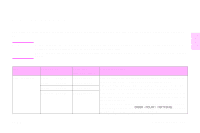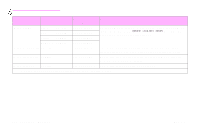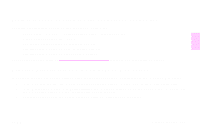HP 9500hdn HP Color LaserJet 9500nand 9500hdn - User Guide - Page 182
Replacing the print cartridges, REPLACE COLOR CARTRIDGE
 |
UPC - 808736429689
View all HP 9500hdn manuals
Add to My Manuals
Save this manual to your list of manuals |
Page 182 highlights
http://www.hp.com/support/lj9500 1 2 3 Replacing the print cartridges The printer uses four color print cartridges: yellow, magenta, cyan, and black. Follow this procedure to install the print cartridges. This example shows the yellow print cartridge being replaced. 1 Replace the print cartridge when REPLACE (COLOR) CARTRIDGE appears on the control panel display. The gauge that corresponds to the empty cartridge blinks. 2 Open the front doors of the printer and locate the blue lever that corresponds to the empty cartridge that you are replacing. Turn the lever to the right. 3 Pull the empty print cartridge out of the printer. Note If toner gets on your hands, wash them with cold water. If toner gets on your clothing, wipe the clothing with a dry cloth and wash it in cold water. Hot water sets toner into fabric. 180 Chapter 7 - Supplies Rev. 1.0