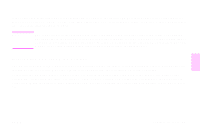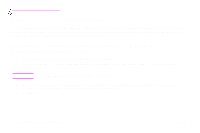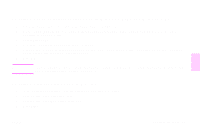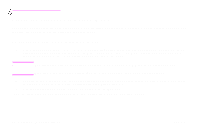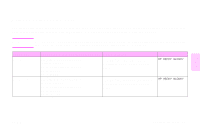HP 9500hdn HP Color LaserJet 9500nand 9500hdn - User Guide - Page 36
Print covers or a different first To print a cover or different first in Windows 95
 |
UPC - 808736429689
View all HP 9500hdn manuals
Add to My Manuals
Save this manual to your list of manuals |
Page 36 highlights
http://www.hp.com/support/lj9500 Print covers or a different first page Use the following procedure to print the first page of a document on a media type that is different from the remainder of the document (for example, to print the first page of a document on letterhead paper and the remainder on plain paper, or to print a cover on card stock and the interior pages on plain paper). To print a cover or different first page in Windows 95, Windows 98, Windows Me, and Windows NT 4.0 1 Open the printer driver. (See "Open the printer driver" on page 22.) 2 On the Paper tab, select Use different paper for first page. First Page, Other Pages, and Back Cover tabs appear. Note The Back Cover tab is not available in the PS driver. 3 Select the Size, Source is, and Type is for the first page and other pages. The first page is the cover of the document. The other pages are the interior pages of the document. 4 Click OK. 34 Chapter 3 - What you can do Rev. 1.0