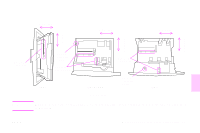HP 9500hdn HP Color LaserJet 9500nand 9500hdn - User Guide - Page 62
Tray 1 Size=any Size, Tray 1, Type=any Type, Tray 1 Type, Any Type, Paper Handling, And Then Press
 |
UPC - 808736429689
View all HP 9500hdn manuals
Add to My Manuals
Save this manual to your list of manuals |
Page 62 highlights
http://www.hp.com/support/lj9500 4 Do one of the following: • To allow the printer to print automatically from tray 1, if it is loaded: Set TRAY 1 SIZE=ANY SIZE and TRAY 1 TYPE=ANY TYPE (comparable to First mode). • To print by type and size from tray 1, but to have the printer prompt you to load paper before printing: Set TRAY 1 SIZE to the size that is loaded and set TRAY 1 TYPE to anything except ANY TYPE (comparable to Cassette mode). 5 Press PAUSE/RESUME to close the menus. 6 In the software application, click the File menu, and then click Print. 7 Click Properties. 8 In the printer driver, make sure to select the type that you specified at the control panel in step 4. To print by type and size of paper (tray 2, tray 3, or tray 4) 1 Load and adjust the tray. 2 At the printer control panel, press to change the size (if it was not detected) and the type. 3 Use or to scroll to the size you want and to the type PAPER HANDLING, and then press . Note To print by type and size from tray 2, tray 3, or tray 4, it might be necessary to unload or close tray 1. 4 In the software application, click the File menu, and then click Print. 5 Press PAUSE/RESUME to close the menus. 6 Click Properties. 7 In the printer driver, make sure to select a type that you specified at the control panel in step 3. 60 Chapter 4 - Improving print quality Rev. 1.0