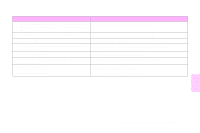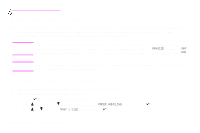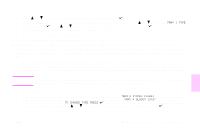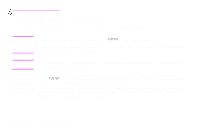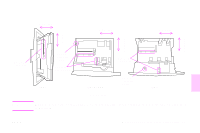HP 9500hdn HP Color LaserJet 9500nand 9500hdn - User Guide - Page 58
Tray 1 Size = [x Dimension] X [y Dimension] [inches Or Millimeters] Setting Saved, Unit Of Measure
 |
UPC - 808736429689
View all HP 9500hdn manuals
Add to My Manuals
Save this manual to your list of manuals |
Page 58 highlights
http://www.hp.com/support/lj9500 To set a custom media size and type for tray 1 1 Press to open the menus. 2 Use or to scroll to PAPER HANDLING, and then press . 3 Use or to scroll to TRAY 1 SIZE, and then press . 4 Use or to scroll to CUSTOM, and then press . 5 The message UNIT OF MEASURE = appears, with the Inches setting selected by default. If you want to change this setting, use or to scroll to the Millimeters setting, and then press . 6 The message X DIMENSION = appears, with 12 inches (or 306 millimeters) selected by default. Use the numeric keypad to type the X dimension measurement of your media, and then press . Note The X dimension is the length of the page side that is perpendicular to the direction that it feeds into the printer. The X dimension measurement must be between 3.9 and 12 inches (or 98 and 306 millimeters). 7 The message Y DIMENSION = appears, with 18.50 inches (or 470 millimeters) selected by default. Use the numeric keypad to type the Y dimension measurement of your media, and then press . Note The Y dimension is the length of the page side that is parallel to the direction that it feeds into the printer. The Y dimension measurement must be between 7.5 and 18.50 inches (or 191 and 470 millimeters). 8 The message TRAY 1 SIZE = [X DIMENSION] X [Y DIMENSION] [INCHES OR MILLIMETERS] SETTING SAVED appears. 56 Chapter 4 - Improving print quality Rev. 1.0