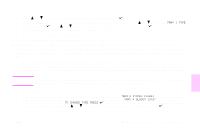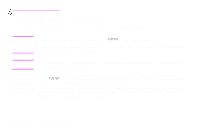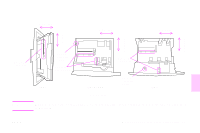HP 9500hdn HP Color LaserJet 9500nand 9500hdn - User Guide - Page 60
X Dimension, Tray X [x Dimension] X [y Dimension] [inches Or Millimeters] Size Specified By User
 |
UPC - 808736429689
View all HP 9500hdn manuals
Add to My Manuals
Save this manual to your list of manuals |
Page 60 highlights
http://www.hp.com/support/lj9500 7 The message X DIMENSION = appears, with 11.7 inches (or 297 millimeters) selected by default. Use the numeric keypad to type the X dimension measurement of your media, and then press . Note The X dimension is the length of the page side that is perpendicular to the direction that the page feeds into the printer. For tray 2 and tray 3, the X dimension measurement must be between 5.8 and 11.7 inches (or 148 and 297 millimeters). For tray 4, the X dimension must be between 7.2 and 11.7 inches (182 and 297 millimeters).You can find the X dimension measurement of your media on the paper guides inside the tray. 8 The message Y DIMENSION = appears, with 17 inches (or 432 millimeters) selected by default. Use the numeric keypad to type the Y dimension measurement of your media, and then press . Note The Y dimension is the length of the page that is parallel to the direction that the page feeds into the printer. The Y dimension measurement must be between 8.27 and 17 inches (or 210 and 432 millimeters). You can find the Y dimension measurement of your media on the paper guides inside the tray. 9 The message TRAY X [X DIMENSION] X [Y DIMENSION] [INCHES OR MILLIMETERS] SIZE SPECIFIED BY USER appears. This message alternates with the message PRESS TO CHANGE TYPE. The media type is set to Plain by default. If you want to change this setting, use or to scroll to the media type you want, and then press . 10 Press PAUSE/RESUME to close the menus. 58 Chapter 4 - Improving print quality Rev. 1.0