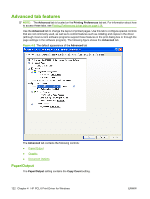HP CP3525x HP Color LaserJet CP3525 Series Printers - Software Technical Refer - Page 138
Access print drivers, Printing Preferences driver tabs
 |
UPC - 883585892105
View all HP CP3525x manuals
Add to My Manuals
Save this manual to your list of manuals |
Page 138 highlights
● About tab features Access print drivers Depending on the operating system on which you are installing the print drivers, you can gain access to the print drivers and different print-driver interfaces in several ways. To gain access to the print-driver settings from within most software programs, follow these steps: 1. Click File. 2. Click Print. 3. Click Properties. The appearance and names of the driver tabs can vary, depending on the operating system. These driver settings apply only while that software program is open. You can control the drivers directly from the Printers folder. Here you have access to two sets of driver tabs: the Printing Preferences tabs and the Properties tabs. The settings that you make on the Printing Preferences driver tabs control the driver default settings for each user's profile. Installable options can be configured in Properties driver tabs. Printing Preferences driver tabs The Printing Preferences driver tabs change the default settings that are used across all software programs. To gain access to these tabs, follow these steps: 1. In Windows Vista, click the Start button, click Control Panel, click Hardware and Sound, and then click Printers. In Windows XP, Windows Server 2003, and Windows Server 2008, click Start, click Settings, and then click Printers and Faxes. In Windows 2000, click Start, click Settings, and then click Printers. 2. Right-click the product name. 3. Click Printing Preferences. The following Printing Preferences print-driver tabs are available: ● Advanced ● Printing Shortcuts ● Paper/Quality ● Effects ● Finishing ● Job Storage ● Color ● Services 118 Chapter 4 HP PCL 6 Print Driver for Windows ENWW