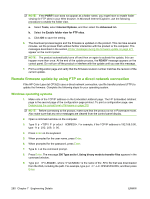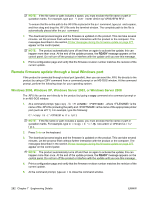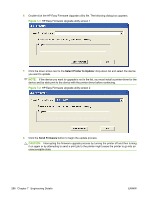HP CP3525x HP Color LaserJet CP3525 Series Printers - Software Technical Refer - Page 302
Remote firmware update through a local Windows port, Windows 2000, Windows XP, Windows Server 2003
 |
UPC - 883585892105
View all HP CP3525x manuals
Add to My Manuals
Save this manual to your list of manuals |
Page 302 highlights
NOTE: If the file name or path includes a space, you must enclose the file name or path in quotation marks. For example, type put "/user name/desktop/CP3525FW.RFU". To ensure that the entire path to the .RFU file is placed in the put command, type put and a space, and then drag and drop the .RFU file onto the terminal window. The complete path to the file is automatically placed after the put command. 7. The download process begins and the firmware is updated on the product. This can take several minutes. Let the process finish without further interaction with the product or the computer. The messages described in the section Printer messages during the firmware update on page 277 appear on the control panel. NOTE: The product automatically turns off and then on again to activate the update; this can happen more than once. At the end of the update process, the READY message appears on the control panel. Do not turn off the product or interfere with the update until you see this message. 8. Print a configuration page and verify that the firmware revision number matches the revision of the current update. Remote firmware update through a local Windows port If the product is connected through a local port (parallel), then you can send the .RFU file directly to the product by using a COPY command from a command prompt or an MS-DOS window. At the command prompt, perform the following steps for your operating system. Windows 2000, Windows XP, Windows Server 2003, or Windows Server 2008 The .RFU file can be sent directly to the product by typing a copy command at a command prompt or in an MS-DOS window. 1. At a command prompt, type copy /b , where is the name of the .RFU file (including the path) and is the name of the appropriate printer port (such as LPT1). For example, type the following: C:\>copy /b c:\CP3525fw.rfu lpt1 NOTE: If the file name or path includes a space, you must enclose the file name or path in quotation marks. For example, type C:\>copy /b "c:\My Documents\CP3525fw.rfu" lpt1 2. Press Enter on the keyboard. 3. The download process begins and the firmware is updated on the product. This can take several minutes. Let the process finish without further interaction with the product or the computer. The messages described in the section Printer messages during the firmware update on page 277 appear on the control panel. NOTE: The product automatically turns off and then on again to activate the update; this can happen more than once. At the end of the update process, the READY message appears on the control panel. Do not turn off the product or interfere with the update until you see this message. 4. Print a configuration page and verify that the firmware revision number matches the revision of the current update. 5. At the command prompt, type exit to close the command window. 282 Chapter 7 Engineering Details ENWW