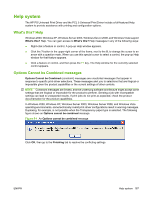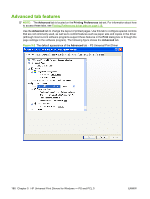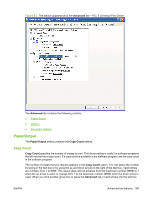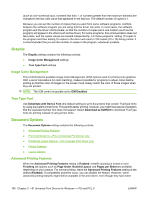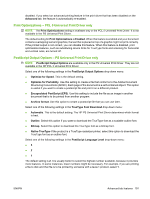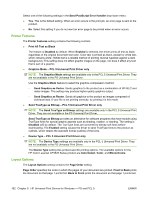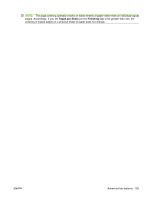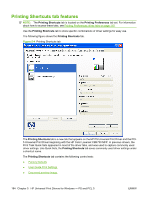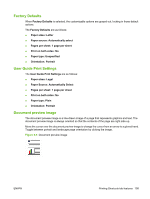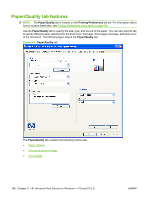HP CP3525x HP Color LaserJet CP3525 Series Printers - Software Technical Refer - Page 211
Print Optimizations – PCL 5 Universal Print Driver only, Encapsulated PostScript EPS
 |
UPC - 883585892105
View all HP CP3525x manuals
Add to My Manuals
Save this manual to your list of manuals |
Page 211 highlights
disabled. If you select an advanced printing feature in the print driver that has been disabled on the Advanced tab, the feature is automatically re-enabled. Print Optimizations - PCL 5 Universal Print Driver only NOTE: The Print Optimizations setting is available only in the PCL 5 Universal Print Driver. It is not available in the PS Universal Print Driver. The default setting for Print Optimizations is Enabled. When this feature is enabled and your document contains overlapping text and graphics, the text that is placed on top of a graphic might not print correctly. If the printed output is not correct, you can disable this feature. When this feature is disabled, print optimization-features, such as substituting device fonts for TrueType fonts and scanning for horizontal and vertical rules, are turned off. PostScript Output Options - PS Universal Print Driver only NOTE: PostScript Output Options are available only in the PS Universal Print Driver. They are not available in the HP PCL 5 Universal Print Driver. Select one of the following settings in the PostScript Output Options drop-down menu: ● Optimize for Speed. This is the default setting. ● Optimize for Portability. Use this setting to create a file that conforms to the Adobe Document Structuring Conventions (ADSC). Each page of the document is a self-contained object. This option is useful if you want to create a postscript file and print it on a different product. ● Encapsulated PostScript (EPS). Use this setting to include the file as an image in another document that is to be printed from another program. ● Archive format. Use this option to create a postscript file that you can use later. Select one of the following settings in the TrueType Font Download drop-down menu: ● Automatic. This is the default setting. The HP PS Universal Print Driver determines which format is best. ● Outline. Select this option if you want to download the TrueType font as a scalable outline font. ● Bitmap. Select this option to download the TrueType font as a bitmap font. ● Native TrueType If the product is a TrueType rasterizer printer; select this option to download the TrueType font as an outline font. Select one of the following settings in the PostScript Language Level drop-down menu: ●3 ●2 ●1 The default setting is 2. It is usually better to select the highest number available, because it provides more features. In some instances, lower numbers might be necessary. For example, if you are printing a file to disk and that file is to be printed by someone with a level-1 product, select 1. ENWW Advanced tab features 191