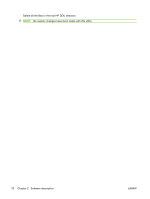HP CP3525x HP Color LaserJet CP3525 Series Printers - Software Technical Refer - Page 92
General Microsoft Windows installation instructions
 |
UPC - 883585892105
View all HP CP3525x manuals
Add to My Manuals
Save this manual to your list of manuals |
Page 92 highlights
General Microsoft Windows installation instructions These are instructions for installing the print drivers on various Windows operating systems. Installation is similar for the Windows 2000, Windows XP, Windows Server 2003, Windows Server 2008, and Windows Vista operating systems. If the HP Color LaserJet CP3525 Series product is connected through a file or print server, the printingsystem software must first be installed on the server before being installed on any client systems. If the HP LaserJet printing-system software is not first installed on the server, then bidirectional communication and some driver autoconfiguration methods are not available to the client systems. Microsoft Windows installation for direct connections The printing-system software should be installed before the HP Color LaserJet CP3525 Series product is connected to the computer through a parallel or USB connection and turned on. During the installation process, the software prompts you to connect the product. Install from the printing-system CD Follow these instructions to install the HP Color LaserJet CP3525 Series printing system from the CD that came with the product. 1. Quit all software programs. 2. Insert the CD in the CD-ROM drive. NOTE: If the CD does not start automatically, click Start, click Run, and then browse to and double-click the SETUP.EXE file in the root directory of the CD. NOTE: In Windows Vista, you will be prompted to elevate the permissions to administrator in order to complete the installation process. 3. Click Install Now and follow the onscreen prompts. Install the print driver using the Microsoft Add Printer Wizard NOTE: You can return to the previous screen by clicking the < Back button, or exit the Add Printer Wizard by clicking the Cancel button. Select one of the following three options to install The print driver using the Microsoft Add Printer Wizard: ● Use an existing port for a direct connection: The product is connected to the computer using a USB cable or is connected via the network without using a print server and the printer port already exists. ● Create a new TCP/IP port for a direct connection: The product is connected via the network without using a print server and the printer port does not exist. ● Print server connection: The product is connected via the network using a print server. 72 Chapter 3 Installing Windows printing-system components ENWW