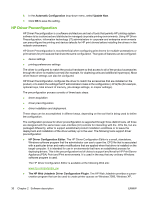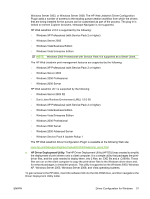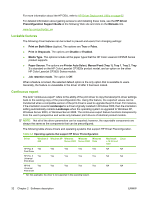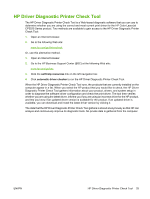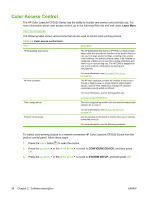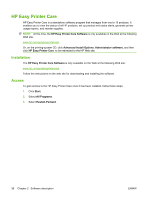HP CP3525x HP Color LaserJet CP3525 Series Printers - Software Technical Refer - Page 54
Color Access Control
 |
UPC - 883585892105
View all HP CP3525x manuals
Add to My Manuals
Save this manual to your list of manuals |
Page 54 highlights
Color Access Control The HP Color LaserJet CP3525 Series has the ability to monitor and control color print-job use. For more information about color access control, go to the following Web site and look under Learn More. www.hp.com/go/cac The following table shows various tools that can be used to control color-printing access. Table 2-5 Color access control tools Tool Description HP Embedded Web Server HP Web Jetadmin The HP Embedded Web Server (HP EWS) is a Web-browserbased utility that provides an interface to the product that you can use to change product settings, including color access control settings. No special software needs to be installed or configured. It allows you to set color printing restrictions and view a log of color printing use. The HP EWS is designed for one-to-one product configuration monitoring and management. For more information, see Embedded Web server on page 54 . The HP Web Jetadmin provides an interface to the product through a Web browser on single network-administration servers. Use HP Web Jetadmin to manage HP Jetdirectconnected products within an intranet. Color usage job log Product control panel For more information, see the following Web site: www.hp.com/go/webjetadmin The color usage job log shows color and monochrome print job statistics for a product. For more information, see HP Easy Printer Care on page 38 . Use the product control panel to restrict color use in networkconnected products. For more information, see the following procedure. To restrict color-printing access to a network-connected HP Color LaserJet CP3525 Series from the product control panel, follow these steps: 1. Press the menu button to open the menus. 2. Press the up arrow or the down arrow to scroll to CONFIGURE DEVICE, and then press OK. 3. Press the up arrow or the down arrow to scroll to SYSTEM SETUP, and then press OK. 34 Chapter 2 Software description ENWW