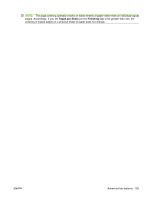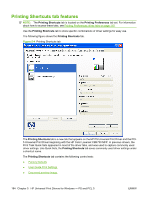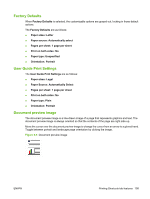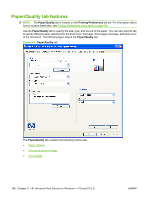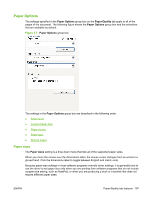HP CP3525x HP Color LaserJet CP3525 Series Printers - Software Technical Refer - Page 218
Custom Paper Size, Name, Paper size, Units
 |
UPC - 883585892105
View all HP CP3525x manuals
Add to My Manuals
Save this manual to your list of manuals |
Page 218 highlights
NOTE: Certain software programs can override the size command and specify different paper sizes within a single document. When you change the print-driver setting to a paper size that is not currently loaded in the product, a control-panel message appears that prompts you to load the paper size or select another tray. For information about paper sizes, see Media attributes on page 295. When the Settings under the Special Pages section have been changed, the Paper sizes, Paper source, and Paper type menus change also, offering a variety of options. For more information, see Special pages on page 140 . Custom Paper Size The Custom Paper Size dialog box appears when you click Custom... on the Paper/Quality tab. The Custom Paper Size dialog box contains the following options. Name Use the Name text box to type a new name for a custom paper size. The name that appears in the Name text box depends on the following conditions: ● If a saved custom paper size has been selected from the drop-down menu on the Paper/Quality tab, then the Name text box shows the name of the selected custom paper size. ● If a standard paper size has been selected on the Paper/Quality tab, then the Name text box shows the default name of Custom . ● If a new name has been typed into the Name text box for the purpose of saving a new size or renaming an existing size, then that new name will remain in the text box until the new size is saved or the dialog box is closed. If you type a new name into the Name text box, but then do not click Save, you can change the width and height values without losing the name. However, if you close the dialog box without clicking Save, any unsaved name or size values are lost without warning. Paper size The width and height values can be changed by typing numeric strings into the text boxes in the Paper Size group box. Any entry that is greater than the maximum limits of the width and height control is rounded down to the maximum valid entry, while any entry that is smaller than the minimum limits of the width and height control is rounded up to the minimum valid entry. If units are in millimeters, the custom paper-size range minimum is the limit rounded up to the nearest whole millimeter. The custom paper-size range maximum is the limit rounded down to the nearest whole millimeter. Any non-numerical entry reverts to the last valid entry. Width and height entries are validated when the focus has changed. The resolution of each control is 1 millimeter or 1/10 of an inch, depending on the current measurement units. Units To change measurement units, click one of the options in the Units group box (either Inches or Millimeters). 198 Chapter 5 HP Universal Print Drivers for Windows - PS and PCL 5 ENWW