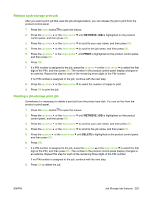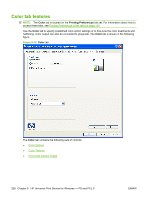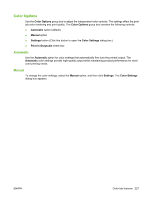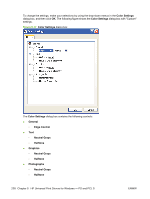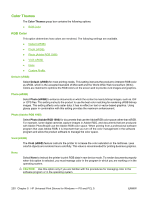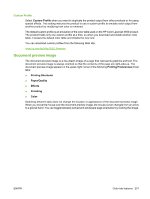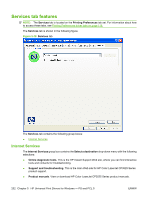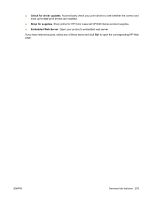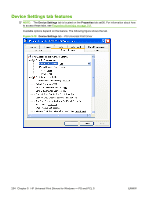HP CP3525x HP Color LaserJet CP3525 Series Printers - Software Technical Refer - Page 250
Color Themes, RGB Color, Default (sRGB), Photo (sRGB), Photo (Adobe RGB 1998), Vivid (sRGB), None
 |
UPC - 883585892105
View all HP CP3525x manuals
Add to My Manuals
Save this manual to your list of manuals |
Page 250 highlights
Color Themes The Color Themes group box contains the following options: ● RGB Color RGB Color This option determines how colors are rendered. The following settings are available. ● Default (sRGB) ● Photo (sRGB) ● Photo (Adobe RGB 1998) ● Vivid (sRGB) ● None ● Custom Profile Default (sRGB) Select Default (sRGB) for most printing needs. This setting instructs the product to interpret RGB color as sRGB, which is the accepted standard of Microsoft and the World Wide Web Consortium (W3C). Colors are matched to optimize the RGB colors on the screen and to provide vivid images and graphics. Photo (sRGB) Select Photo (sRGB) to enhance documents in which the content is mainly bitmap images, such as .GIF or .EPS files. This setting instructs the product to use the best color matching for rendering sRGB bitmap images. This setting affects only raster data; it has no effect on text or vector-based graphics. Using glossy paper in combination with this setting provides the maximum enhancement. Photo (Adobe RGB 1998) Select Photo (Adobe RGB 1998) for documents that use the AdobeRGB color space rather than sRGB. For example, some digital cameras capture images in Adobe RBG, and documents that are produced with Adobe PhotoShop® use the Adobe RGB color space. When printing from a professional software program that uses Adobe RGB, it is important that you turn off the color management in the software program and allow the product software to manage the color space. Vivid (sRGB) The Vivid (sRGB) feature instructs the printer to increase the color saturation in the midtones. Less colorful objects are rendered more colorfully. This value is recommended for printing business graphics. None Select None to instruct the printer to print RGB data in raw device mode. To render documents properly when this option is selected, you must manage color in the program in which you are working or in the operating system. CAUTION: Use this option only if you are familiar with the procedures for managing color in the software program or in the operating system. 230 Chapter 5 HP Universal Print Drivers for Windows - PS and PCL 5 ENWW