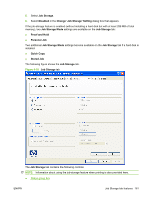HP CP3525x HP Color LaserJet CP3525 Series Printers - Software Technical Refer - Page 180
Job Storage tab features, Hardware and Sound - color laserjet memory
 |
UPC - 883585892105
View all HP CP3525x manuals
Add to My Manuals
Save this manual to your list of manuals |
Page 180 highlights
Job Storage tab features NOTE: The Job Storage tab is located on the Printing Preferences tab set. For information about how to access these tabs, see Printing Preferences driver tabs on page 118. Use the job-storage feature to store print jobs in the HP Color LaserJet CP3525 Series product memory or hard disk for printing at a later time. The Job Storage tab appears among the driver tabs only if the job-storage feature is enabled on the Device Settings tab. To support job-storage features for complex jobs, or if you often print complex graphics, print postscript (.PS) documents, or use many downloaded fonts, HP recommends that you install additional memory, install a hard disk, or both. Added memory also gives you more flexibility in supporting job-storage features. A minimum total memory of 288 MB is required to use the Proof and Hold and Personal Job job-storage features. A hard disk is required to use the Quick Copy and Stored Job job-storage features. After a hard disk is installed, the driver must be configured to reflect the changes in the product. If bidirectional communication is enabled in your environment, the Update Now feature can be used to update the drivers. For more information, see Automatic Configuration on page 179. To configure the drivers manually after installing a hard disk, follow these steps: 1. In Windows Vista, click the Start button, click Control Panel, click Hardware and Sound, and then click Printers. In Windows XP, Windows Server 2003, and Windows Server 2008, click Start, click Settings, and then click Printers and Faxes. In Windows 2000, click Start, click Settings, and then click Printers. 2. Right-click the product name. 3. Click Properties. 4. Click the Device Settings tab. 5. Select Installed for the Printer Hard Disk under Installable Options, and then select Installed in the drop-down menu. 6. Click OK to make the printer hard disk and job-storage features available. You can disable the job-storage feature while leaving the printer hard disk enabled. To disable the jobstorage feature, follow these steps: 1. In Windows Vista, click the Start button, click Control Panel, click Hardware and Sound, and then click Printers. In Windows XP, Windows Server 2003, and Windows Server 2008, click Start, click Settings, and then click Printers and Faxes. In Windows 2000, click Start, click Settings, and then click Printers. 2. Right-click the product name. 3. Click Properties. 4. Click the Device Settings tab. 160 Chapter 4 HP PCL 6 Print Driver for Windows ENWW