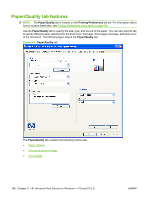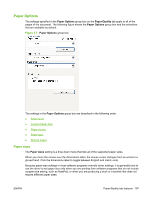HP CP3525x HP Color LaserJet CP3525 Series Printers - Software Technical Refer - Page 221
Booklet Printing Layout, Special s
 |
UPC - 883585892105
View all HP CP3525x manuals
Add to My Manuals
Save this manual to your list of manuals |
Page 221 highlights
◦ Color ◦ Tough Paper When you use the default setting, Unspecified, the product uses the default paper type, which is usually Plain. No mechanism exists for manually adding custom paper types through the driver. Custom types can be added only by using the bidirectional communication mechanism, so they must already exist in the product when the bidirectional query occurs. If bidirectional communication is enabled, then the information an updated list of paper types is returned. If bidirectional communication is not enabled, then the driver looks for custom paper types that have been saved from a previous bidirectional communication query, and uses those. Otherwise, no custom paper types are available through the driver. The default setting is Unspecified, and the program selects the paper type. If you select a different setting, make sure that the correct paper type is loaded in the tray that you selected in the Paper source setting. For more information about paper types, see Media attributes on page 295. When you change the print-driver setting to a paper type that is not currently loaded in the product, a control-panel message appears that prompts you to load the paper type or select another tray. Special pages To specify special pages to be used, click the Settings button under Special Pages. Covers To use specify cover settings, click Covers on the Special Pages window. Use the Covers options to include a blank or preprinted cover on a document, or to include a front/back cover from a source tray that is different from the one used for the remainder of the document. The following are the Covers options: ● Add a blank or preprinted cover: Select which cover is customized: Front, Back, or Both. ● Paper source: The Paper source setting specifies the source tray to use for adding a front and/ or back cover to the document. The list of source trays depends on the accessories that are installed. Any optional trays that are installed through the Device Settings tab also appear here. ● Paper type: The Paper type setting specifies the paper size to use for front and/or back covers. Changes made to the Paper type setting here override any previous Paper type settings using the same paper source. NOTE: The Back Cover options are not available when the Booklet Printing Layout setting is enabled on the Finishing tab. The back cover setting is unavailable, because this page would be printed in the middle of a booklet. NOTE: The same size of paper will be used for the entire print job. When you change the type and source of the paper and covers, the settings remain configured until you close the software program. Print pages on different paper Use the Print pages on different paper options to select an alternative paper type or source for the first or last page of a document. ENWW Paper/Quality tab features 201