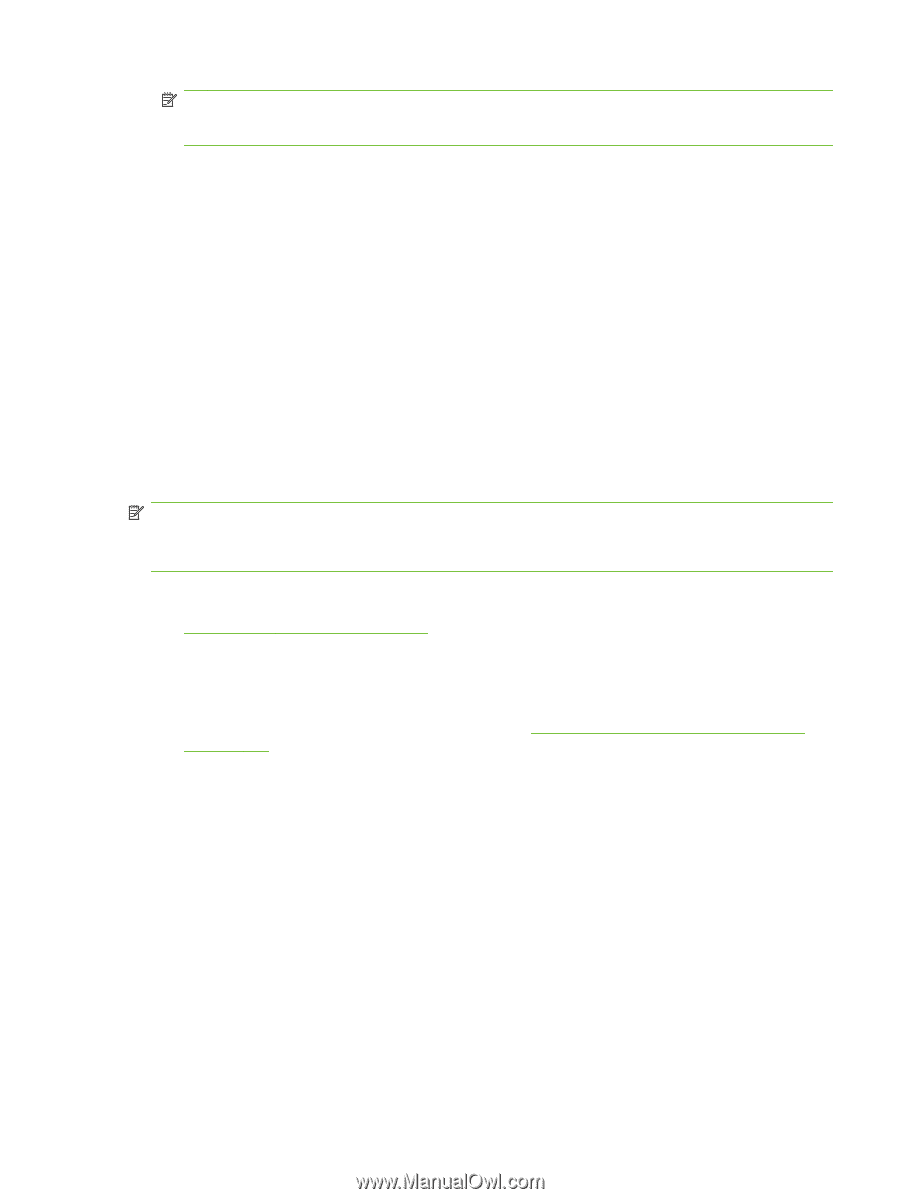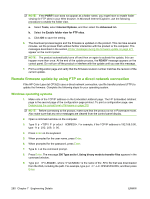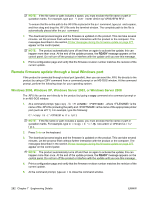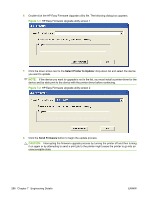HP CP3525x HP Color LaserJet CP3525 Series Printers - Software Technical Refer - Page 305
HP Easy Firmware Upgrade utility, READY
 |
UPC - 883585892105
View all HP CP3525x manuals
Add to My Manuals
Save this manual to your list of manuals |
Page 305 highlights
NOTE: The product automatically turns off and then on again to activate the update; this can happen more than once. At the end of the update process, the READY message appears on the control panel. Do not turn off the product or interfere with the update until you see this message. 4. Print a configuration page and verify that the firmware revision number matches the revision of the current update. 5. Type exit at the command prompt to close the command window. HP Easy Firmware Upgrade utility Use the HP Easy Firmware Upgrade utility to send a firmware file to the HP Color LaserJet CP3525 Series. When a firmware file is downloaded from the HP Web site, the .ZIP file contains two files, the HP Easy Firmware Upgrade utility self-extracting firmware executable and the readme file that is applicable for the product and firmware revision you are downloading. The HP Easy Firmware Upgrade utility uses the current print path, USB, or network connection to communicate with the device, and does not require the use of the Windows spooler. This utility is only available for Windows operating systems. Follow these instructions to complete the firmware update. NOTE: In some circumstances, the update might require ten minutes or more to complete. Do not power cycle the product or the computer during this process or the product may become unstable and or unusable. 1. Download the HP Easy Firmware Upgrade utility from the following Web site. www.hp.com/go/cljcp3525_firmware 2. Double-click and extract the downloaded file to your desktop. 3. Print a configuration page from the device. Under the Device Information heading, note the datecode and version number. These should change after you have successfully completed the firmware update. To print a configuration page, see Determining the current level of firmware on page 276. 4. Verify that the printer is at a Ready state. 5. On your computer, locate the HP Easy Firmware Upgrade utility file. ENWW Remote firmware update 285