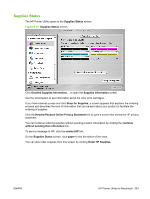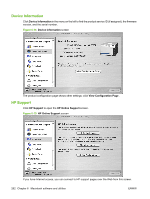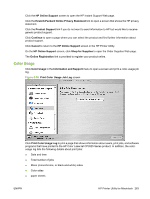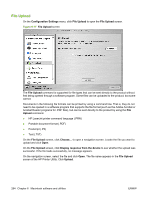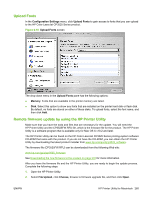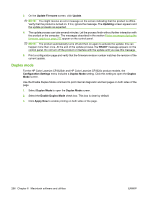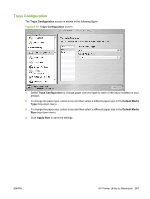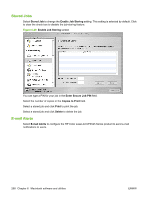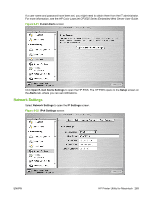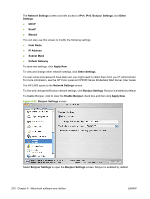HP CP3525x HP Color LaserJet CP3525 Series Printers - Software Technical Refer - Page 286
Duplex mode, Update Firmware, Update, Updating, READY, Configuration Settings, Duplex - color laserjet firmware
 |
UPC - 883585892105
View all HP CP3525x manuals
Add to My Manuals
Save this manual to your list of manuals |
Page 286 highlights
3. On the Update Firmware screen, click Update. NOTE: You might receive an error message on the screen indicating that the product is offline. Verify that the product is turned on. If it is, ignore the message. The Updating screen appears and the update proceeds as expected. 4. The update process can take several minutes. Let the process finish without further interaction with the product or the computer. The messages described in the section Printer messages during the firmware update on page 277 appear on the control panel. NOTE: The product automatically turns off and then on again to activate the update; this can happen more than once. At the end of the update process, the READY message appears on the control panel. Do not turn off the product or interfere with the update until you see this message. 5. Print a configuration page and verify that the firmware revision number matches the revision of the current update. Duplex mode For the HP Color LaserJet CP3525dn and HP Color LaserJet CP3525x product models, the Configuration Settings menu includes a Duplex Mode setting. Click this setting to open the Duplex Mode screen. Use the Enable Duplex Mode command to print internal diagnostic and test pages on both sides of the page. 1. Select Duplex Mode to open the Duplex Mode screen. 2. Select the Enable Duplex Mode check box. This box is clear by default. 3. Click Apply Now to enable printing on both sides of the page. 266 Chapter 6 Macintosh software and utilities ENWW