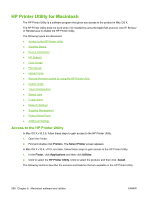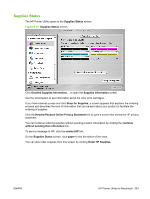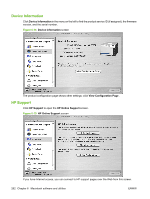HP CP3525x HP Color LaserJet CP3525 Series Printers - Software Technical Refer - Page 277
Troubleshooting the product setup, Uninstall the Macintosh printing system
 |
UPC - 883585892105
View all HP CP3525x manuals
Add to My Manuals
Save this manual to your list of manuals |
Page 277 highlights
10. If the product has a hard disk, select Installed from the Printer Hard Disk drop-down menu. 11. If the product has a duplex unit, select the Duplex Unit check box. 12. In the Paper Matching: drop-down menu, select one of the following options: ● Prompt User for correct size ● Nearest Size & Scale ● Nearest Size & Crop 13. Click Apply Changes, and then close the Printer List dialog box. Troubleshooting the product setup If the product does not appear in the printer list after an installation: Complete each one of these solutions in the order given, and restart the setup process after each one to see if the issue has been resolved. ● Verify that the USB or network cable is connected between the product and the computer and that the product is powered on. ● Try disconnecting and reconnecting the cable. If the computer has more than one USB port, try a different USB port. ● Turn the product off and then back on. ● Turn the computer off and then back on. ● If you are using a USB hub on the computer, disconnect any other USB devices from the hub. If the wrong PPD appears in the Kind column in the printer list after installation: 1. Unplug the USB cable. 2. Delete the print queue with the incorrect type (for example, Generic PostScript Printer). 3. Reinstall the printing-system software. 4. Turn the computer off and then on. 5. Reconnect the USB cable from the computer to the product. If these steps do not resolve the problem, delete the incorrect print queue, click Add, choose the product from the list, and then browse manually for the product PPD. Uninstall the Macintosh printing system To uninstall the Macintosh Printing System, perform the following steps: 1. Open Systems Preferences. 2. Select Print & Fax. 3. Click the Minus (-) symbol. 4. Delete the Print Queue. ENWW Install and uninstall the Macintosh printing system 257