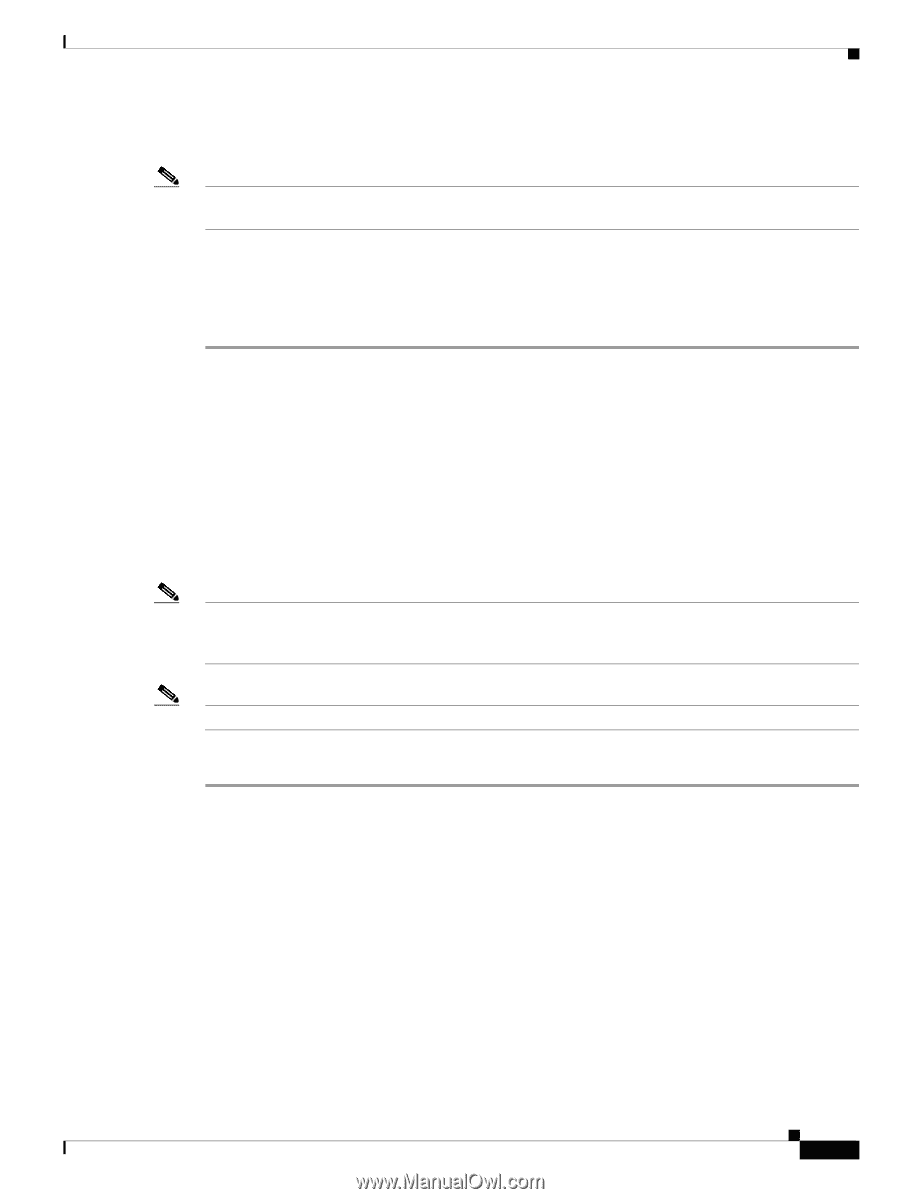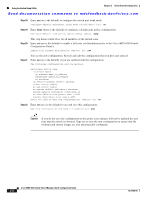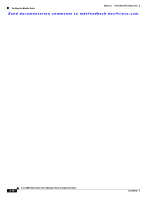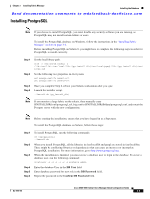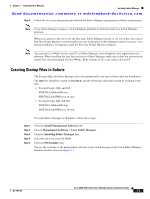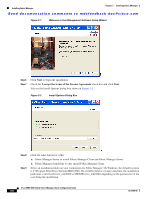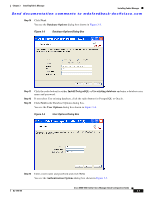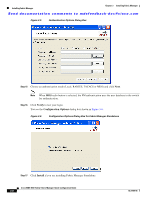HP Cisco Nexus 5000 Cisco MDS 9000 Family Fabric Manager Quick Configuration G - Page 29
Installing PostgreSQL, DB User, DB Password, Confirm DB Password
 |
View all HP Cisco Nexus 5000 manuals
Add to My Manuals
Save this manual to your list of manuals |
Page 29 highlights
Chapter 3 Installing Fabric Manager Installing the Database Send documentation comments to [email protected] Installing PostgreSQL Note If you choose to install PostgreSQL, you must disable any security software you are running, as PostgreSQL may not install certain folders or users. To install the PostgreSQL database on Windows, follow the instructions in the "Installing Fabric Manager" section on page 3-4. Before installing PostgreSQL on Solaris 8, you might have to complete the following steps in order for PostgreSQL to install correctly: Step 1 Step 2 Step 3 Step 4 Set the load library path. crle -c /var/ld/ld.config -l /lib:/usr/lib/:/usr/local/lib:/{pg_install_dir}/usr/local/pgsql/lib:/{pg_install_dir}/usr/ local/lib Set the following two properties in /etc/system. set semsys:seminfo_semmni=512 set semsys:seminfo_semmns=512 Once you complete Step 2, reboot your Solaris workstation after you sync. Launch the installer script. ./install.sh {pg_install_dir} Note If you monitor a large fabric on the solaris, then manually copy $INSTALLDIR/conf/postgresql_sol_big.conf to $INSTALLDIR/db/data/postgresql.conf, and restart the Postgres server with the new configuration. Note Before starting the installation, ensure that you have logged in as a Superuser. To install the PostgreSQL database on Solaris, follow these steps: Step 1 Step 2 Step 3 Step 4 Step 5 Step 6 To install PostgreSQL, run the following commands: cd /tmp/pginstall ./install.sh When you install PostgreSQL, all the libraries in /usr/local/lib and pgsql are stored in /usr/local/bin. There might be conflicting libraries or dependencies that can cause an incorrect or incomplete PostgreSQL installation. For more information, go to http://www.postgresql.org. When the installation is finished, you must create a database user to login to the database. To create a database user, run the following command: createuser -s -d -r -l -P -U postgres admin Enter the database User in the DB User field. Enter database password for new role in the DB Password field. Repeat the password in the Confirm DB Password field. OL-7765-06 Cisco MDS 9000 Family Fabric Manager Quick Configuration Guide 3-3