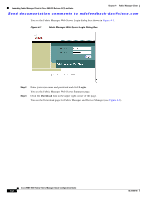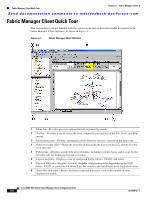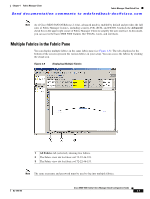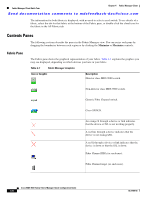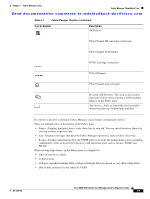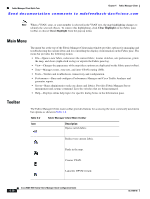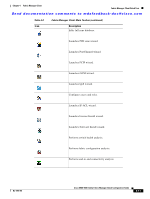HP Cisco Nexus 5000 Cisco MDS 9000 Family Fabric Manager Quick Configuration G - Page 46
Fabric Manager Client Quick Tour
 |
View all HP Cisco Nexus 5000 manuals
Add to My Manuals
Save this manual to your list of manuals |
Page 46 highlights
Fabric Manager Client Quick Tour Chapter 4 Fabric Manager Client Send documentation comments to [email protected] Fabric Manager Client Quick Tour This section helps you get familiar with the various icons and sections that enable navigation in the Fabric Manager Client interface, as shown in Figure 4-7. Figure 4-7 Fabric Manager Main Window 1 Menu bar-Provides access to options that are organized by menus. 2 Toolbar-Provides icons to access the most commonly used options on the File, Tools, and Help menus. 3 Information pane-Displays information about whatever option is selected in the menu tree. 4 Status bar (right side)-Shows the last entry displayed by the discovery process, and the possible error message. 5 Fabric pane-Displays a map of the network fabric, including switches, hosts, and storage. It also provides tabs for displaying log and event data. 6 Logical domains-Displays a tree of configured SANs, fabrics, VSANs, and zones. 7 Physical attributes-Displays a tree of available configuration tasks depending on the SAN, fabric, VSAN, or zone selected above. Lists the switches and end devices in the logical selection. 8 Status Bar (left side)-Shows short-term transient messages, such as the number of rows displayed in a table. Cisco MDS 9000 Family Fabric Manager Quick Configuration Guide 4-6 OL-7765-06