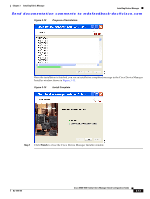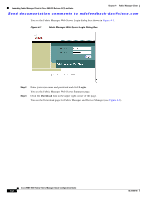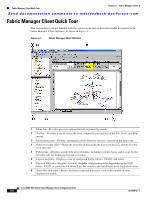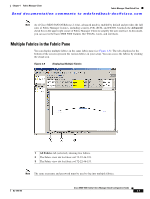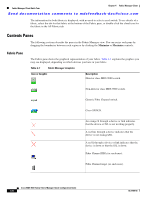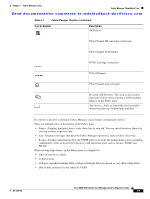HP Cisco Nexus 5000 Cisco MDS 9000 Family Fabric Manager Quick Configuration G - Page 44
Use SNMP Proxy, Login, Fabric Manager Login Dialog Box, Discover New Fabric Dialog Box
 |
View all HP Cisco Nexus 5000 manuals
Add to My Manuals
Save this manual to your list of manuals |
Page 44 highlights
Launching Fabric Manager Client in Cisco SAN-OS Release 3.2(1) and Later Chapter 4 Fabric Manager Client Send documentation comments to [email protected] Figure 4-4 Fabric Manager Login Dialog Box Step 7 Step 8 Step 9 Enter the Fabric Manager Server user name and password. Check the Use SNMP Proxy check box if you want Fabric Manager Client to communicate with Fabric Manager Server through a TCP-based proxy server. Click Login. Once you successfully log in to Fabric Manager Server, you can set the seed switch and open the fabrics that you are entitled to access. Note When you launch Fabric Manager Client for the first time or when there are no available fabrics, you see the Discover New Fabric dialog box. See the Discover New Fabric dialog box in Figure 4-5. Figure 4-5 Discover New Fabric Dialog Box Note Only network administrators can discover new fabrics. Step 10 Step 11 Step 12 Set the fabric seed switch to the Cisco MDS 9000 Family switch that you want Fabric Manager to use. Enter the user name and password for the switch. Choose the Auth-Privacy option according to the privacy protocol that you configured on your switch: a. If you have not configured the switch with a privacy protocol, then choose Auth-Privacy option MD5 (no privacy). b. If you have configured the switch with your privacy protocol, please choose your Auth-Privacy choice. Cisco MDS 9000 Family Fabric Manager Quick Configuration Guide 4-4 OL-7765-06