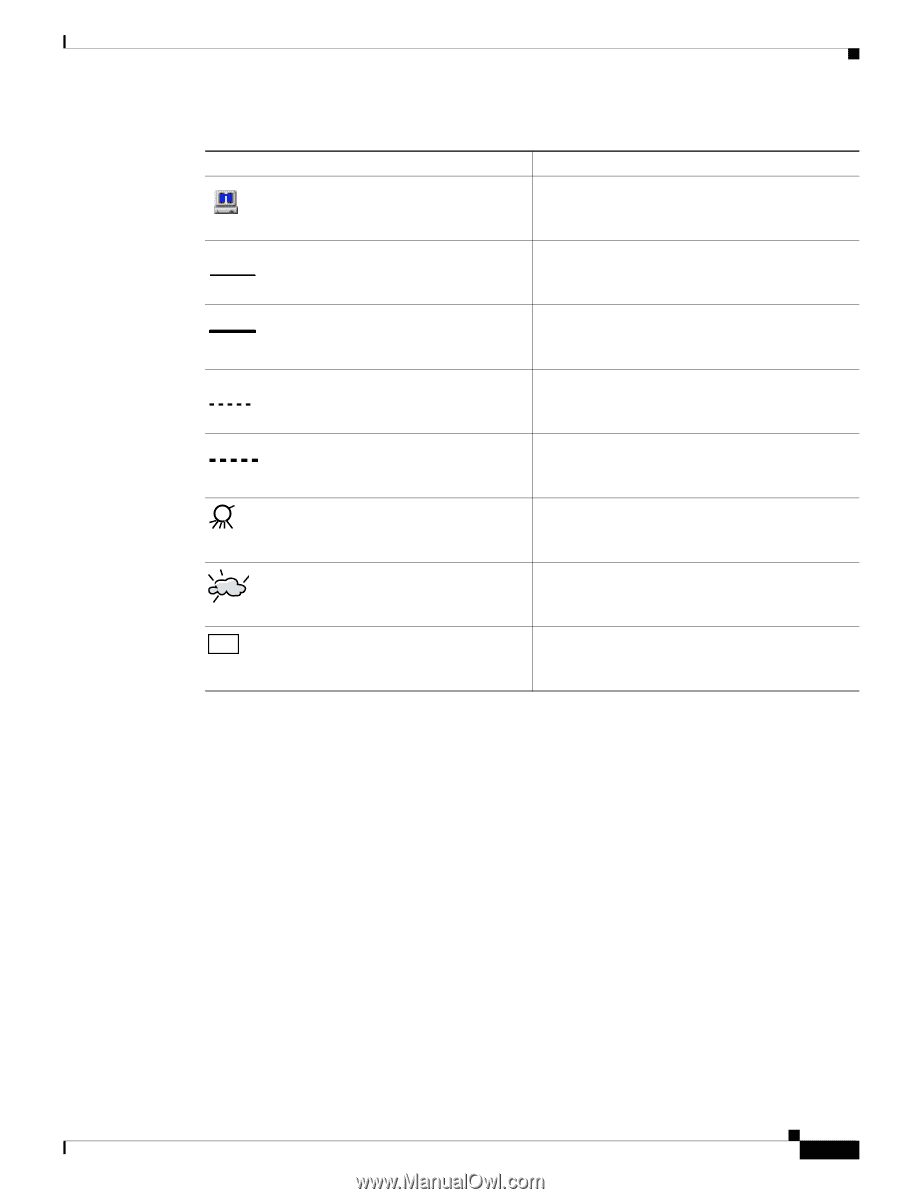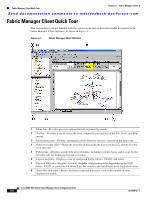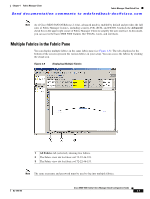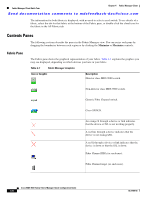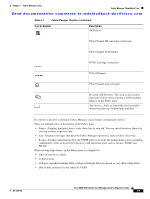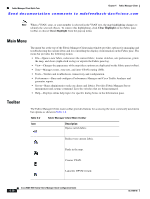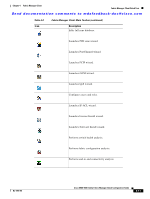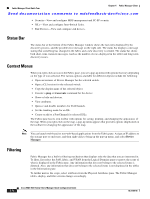HP Cisco Nexus 5000 Cisco MDS 9000 Family Fabric Manager Quick Configuration G - Page 49
Icon or Graphic, Description, Fibre Channel PortChannel.
 |
View all HP Cisco Nexus 5000 manuals
Add to My Manuals
Save this manual to your list of manuals |
Page 49 highlights
Chapter 4 Fabric Manager Client Fabric Manager Client Quick Tour Send documentation comments to [email protected] Table 4-1 Fabric Manager Graphics (continued) Icon or Graphic Description iSCSI host. Fibre Channel ISL and edge connection. Fibre Channel PortChannel. IP ISL and edge connection. IP PortChannel. Fibre Channel loop (storage). IP cloud (iSCSI hosts). This icon is also used to represent a fabric when viewing a SAN (multiple fabrics) in the Fabric pane. Any device, cloud, or loop with a box around it means that there are hidden links attached. If a switch or director is dimmed, Fabric Manager can no longer communicate with it. There are multiple tabs on the bottom of the Fabric pane: • Fabric-Displays multiple fabrics; each fabric has its own tab. You can switch between fabrics by clicking on their respective tabs. • Log-Displays messages that describe Fabric Manager operations, such as fabric discovery. • Events-Displays information about the SNMP traps received by the management station, including combination events as detected by discovery and important traps such as license, SNMP, and FICON. When viewing large fabrics in the Fabric pane, it is helpful to: • Turn off end device labels. • Collapse loops. • Collapse expanded multiple links (collapsed multiple links are shown as very thick single lines). • Dim or hide portions of your fabric by VSAN. OL-7765-06 Cisco MDS 9000 Family Fabric Manager Quick Configuration Guide 4-9