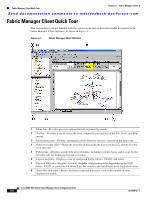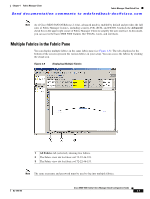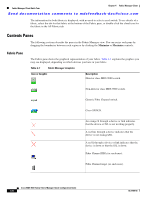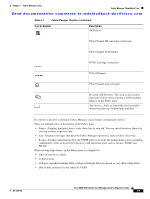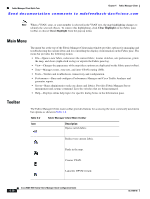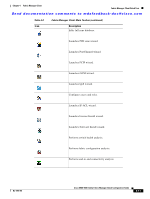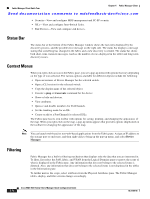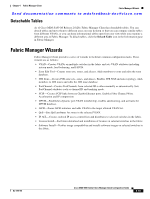HP Cisco Nexus 5000 Cisco MDS 9000 Family Fabric Manager Quick Configuration G - Page 50
Main Menu, Toolbar, Clear Highlight
 |
View all HP Cisco Nexus 5000 manuals
Add to My Manuals
Save this manual to your list of manuals |
Page 50 highlights
Fabric Manager Client Quick Tour Chapter 4 Fabric Manager Client Send documentation comments to [email protected] Note When a VSAN, zone, or zone member is selected in the VSAN tree, the map highlighting changes to identify the selected objects. To remove this highlighting, click Clear Highlight on the Fabric pane toolbar or choose Clear Highlight from the pop-up menu. Main Menu The menu bar at the top of the Fabric Manager Client main window provides options for managing and troubleshooting the current fabric and for controlling the display of information on the Fabric pane. The menu bar provides the following menus: • File-Opens a new fabric, rediscovers the current fabric, locates switches, sets preferences, prints the map, and clears (right-click on log) or exports the Fabric pane log. • View-Changes the appearance of the map (these options are duplicated on the Fabric pane toolbar). • Zone-Manages zones, zone sets, and inter-VSAN routing (IVR). • Tools-Verifies and troubleshoots connectivity and configuration. • Performance-Runs and configures Performance Manager and Cisco Traffic Analyzer and generates reports. • Server-Runs administrative tasks on clients and fabrics. Provides Fabric Manager Server management and a purge command. Lists the switches that are being managed. • Help-Displays online help topics for specific dialog boxes in the Information pane. Toolbar The Fabric Manager Client main toolbar provides buttons for accessing the most commonly used menu bar options as shown in Table 4-2. Table 4-2 Fabric Manager Client Main Toolbar Icon Description Opens switch fabric. Rediscovers current fabric. Finds in the map. Creates VSAN. Launches DPVM wizard. 4-10 Cisco MDS 9000 Family Fabric Manager Quick Configuration Guide OL-7765-06