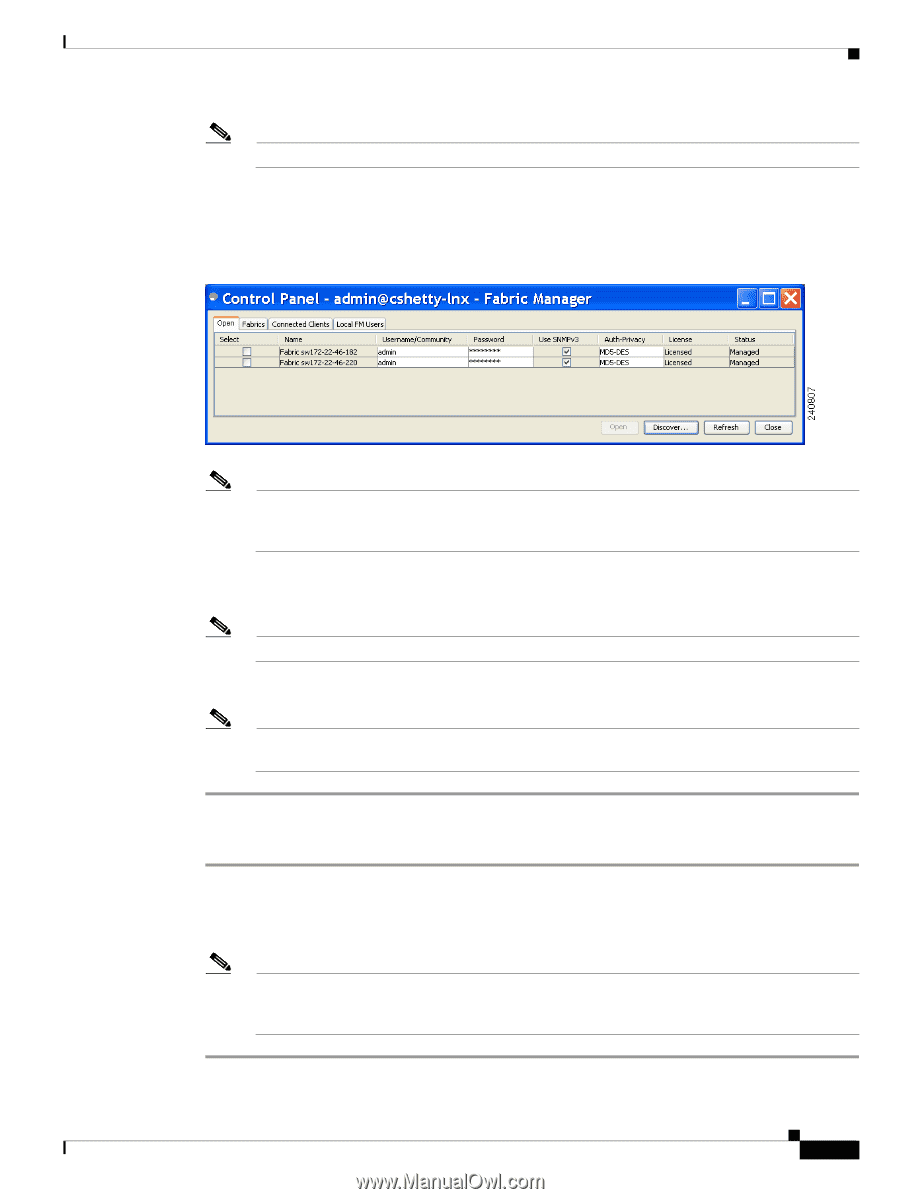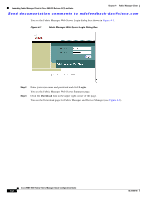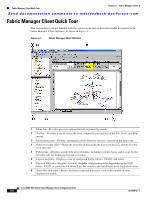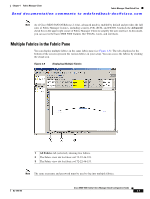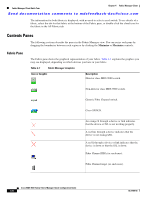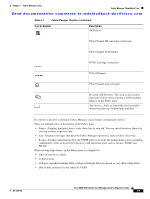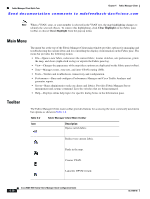HP Cisco Nexus 5000 Cisco MDS 9000 Family Fabric Manager Quick Configuration G - Page 45
Discover, Open Fabric, Open Switch Fabric, Step 13
 |
View all HP Cisco Nexus 5000 manuals
Add to My Manuals
Save this manual to your list of manuals |
Page 45 highlights
Chapter 4 Fabric Manager Client Launching Fabric Manager Client in Cisco SAN-OS Release 3.2(1) and Later Send documentation comments to [email protected] Note If you want a clean discovery, remove the fabric and rediscover it. Step 13 Click Discover. You see the Control Panel dialog box shown in Figure 4-6. Figure 4-6 Control Panel Dialog Box Note You see a message in the dialog box when the server and client are running on the same workstation and there are unlicensed fabrics in the database. You also see a message when there are unmanaged fabrics (the state of the licenses is unknown). Step 14 Check the check box(es) next to the fabric(s) you want to open in the Select column, or click Discover to add a new fabric. Note Only network administrators can continuously manage or unmanage fabrics. Step 15 Click Open to open the selected fabric(s). Note If you have an incomplete view of your fabric, rediscover the fabric with a user that has no VSAN restriction. To launch Fabric Manager Client from within a running instance of Fabric Manager, follow these steps: Step 1 Step 2 Choose File > Open Fabric or click the Open Switch Fabric icon on the Fabric Manager toolbar. You see the Control Panel dialog box (see Figure 4-6). Check the check box(es) next to the fabric(s) you want to open in the Select column and click Open. Note Changes made using Fabric Manager are applied to the running configuration of the switches that you are managing. If you have made changes to the configuration or performed an operation (such as activating zones), Fabric Manager prompts you to save your changes before you exit. OL-7765-06 Cisco MDS 9000 Family Fabric Manager Quick Configuration Guide 4-5