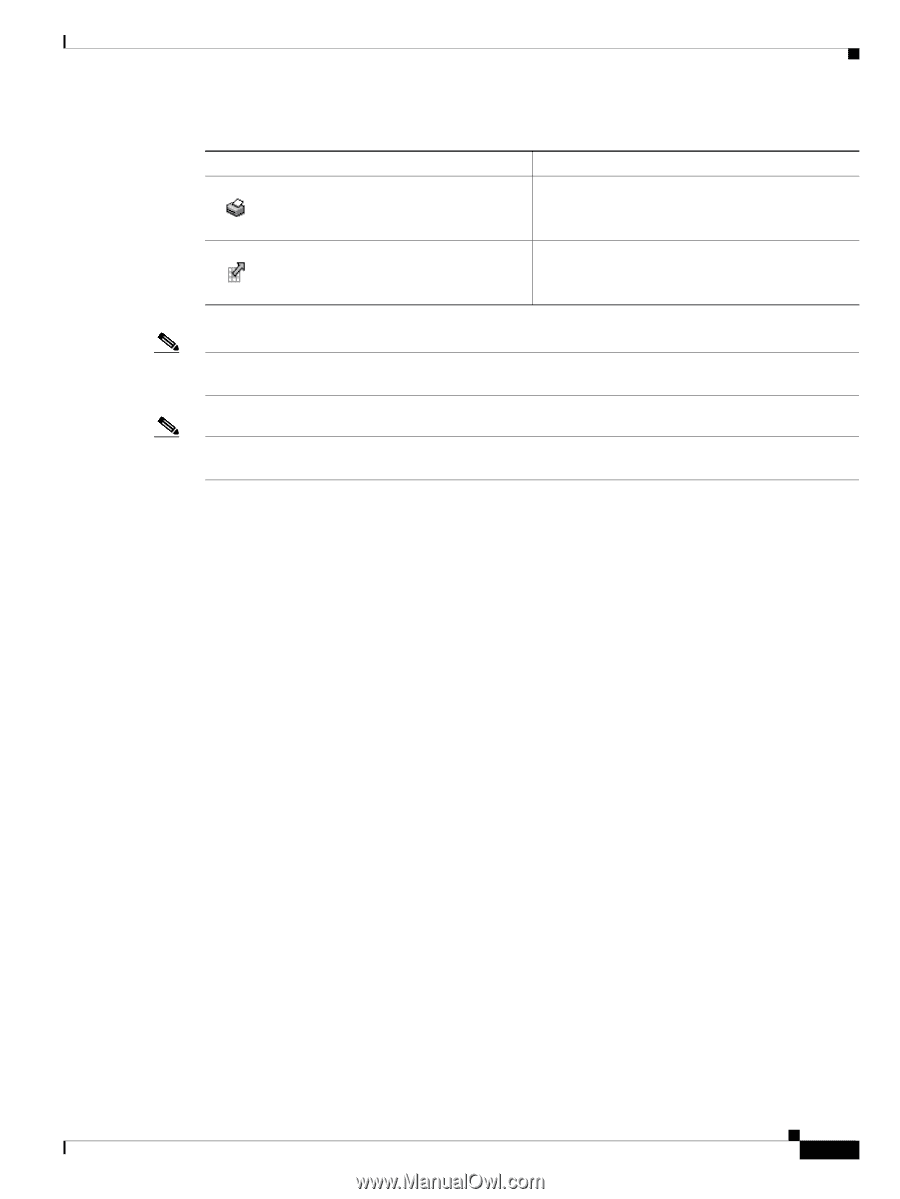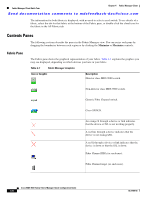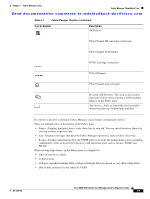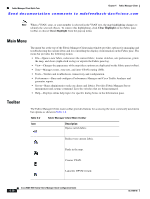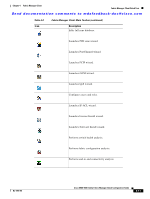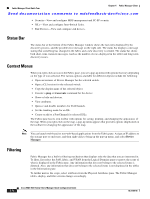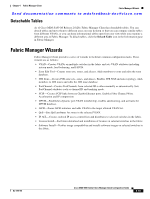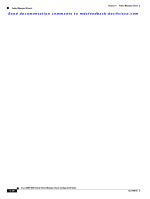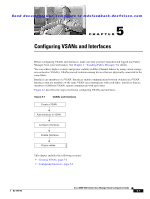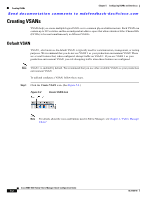HP Cisco Nexus 5000 Cisco MDS 9000 Family Fabric Manager Quick Configuration G - Page 53
Logical Domains Pane, Physical Attributes Pane
 |
View all HP Cisco Nexus 5000 manuals
Add to My Manuals
Save this manual to your list of manuals |
Page 53 highlights
Chapter 4 Fabric Manager Client Fabric Manager Client Quick Tour Send documentation comments to [email protected] Table 4-3 Information Pane Toolbar (continued) Icon Print Table Description Prints the contents of the Information pane. Detach Table Displays a non-editable copy of the table in the Information pane in its own window, which you can move around the screen. Note After making changes, you must save the configuration or the changes are lost when the device is restarted. Note The buttons that appear on the toolbar vary according to the option that you select. They are activated or deactivated (dimmed) according to the field or other object that you select in the Information pane. Logical Domains Pane Use the Logical Domains pane to manage attributes for SANs, fabrics, VSANs, and zones. To manage these things, right-click one of the folders in the tree and click a menu item from the pop-up menu. You see the appropriate configuration dialog box. The default name for the fabric is the name, IP address, or WWN for the principal switch in VSAN 1. If VSAN 1 is segmented, the default name is chosen from a principal switch with the smallest WWN. In order, you might see the following fabric names: • Fabric • Fabric • Fabric Physical Attributes Pane Use the Physical Attributes pane to display a tree of the options available for managing the switches in the currently discovered SAN, fabric, VSAN, or zone. To select an option, click a folder to display the options available and then click the option. You see the table with information for the selected option in the Information pane. The Physical Attributes pane provides the following main folders: • Switches-View and configure hardware, system, licensing, and configuration files. • Interfaces-View and configure FC Physical, FC Logical, Ethernet, SVC, and PortChannel interfaces. • FC Services-View and configure Fibre Channel network configurations. • IP-View and configure IP storage and IP services. • Events-View and configure events, alarms, thresholds, notifications, and informs. OL-7765-06 Cisco MDS 9000 Family Fabric Manager Quick Configuration Guide 4-13