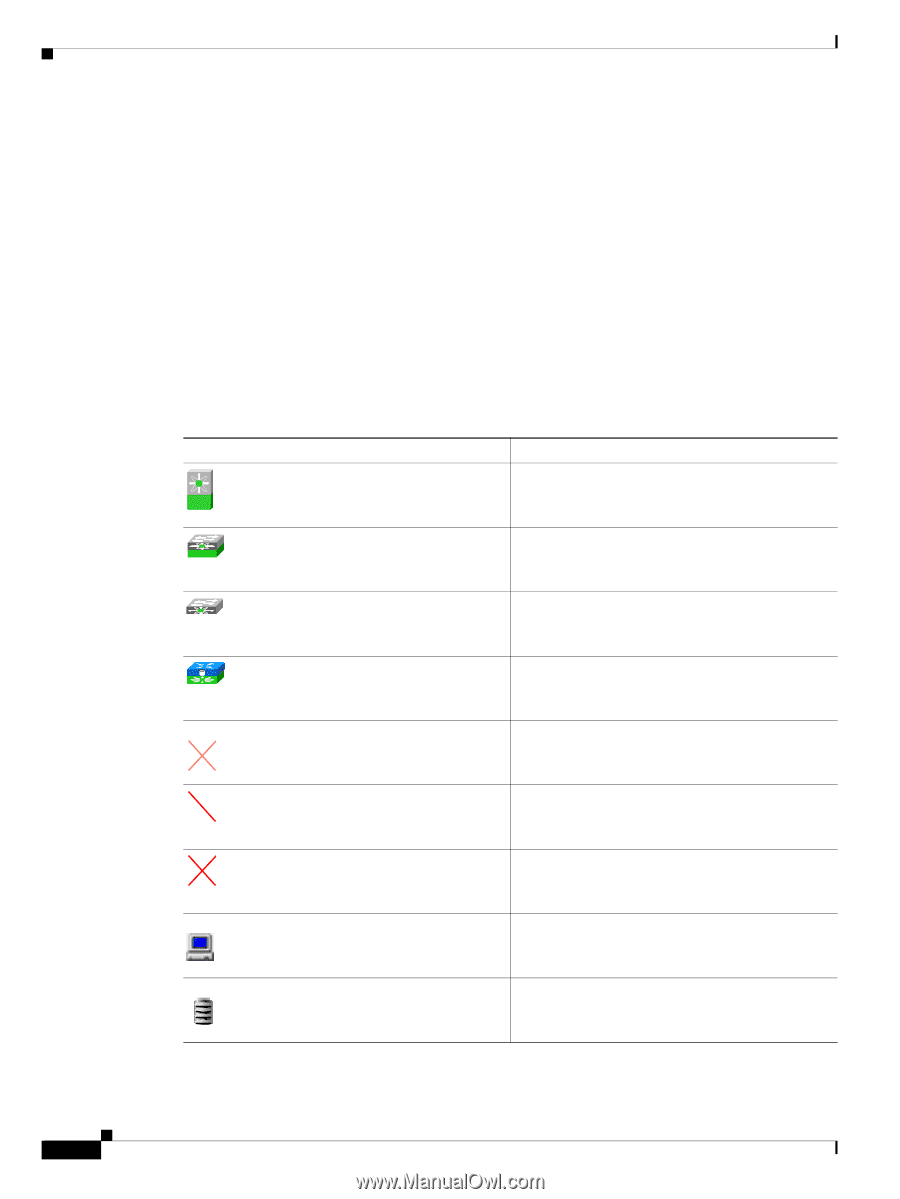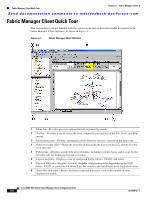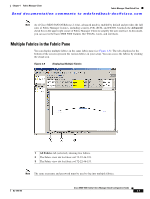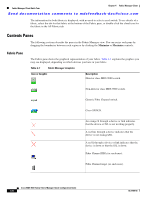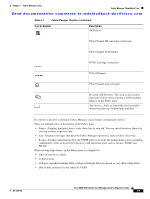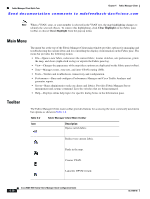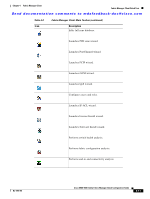HP Cisco Nexus 5000 Cisco MDS 9000 Family Fabric Manager Quick Configuration G - Page 48
Contents Panes, Fabric Pane
 |
View all HP Cisco Nexus 5000 manuals
Add to My Manuals
Save this manual to your list of manuals |
Page 48 highlights
Fabric Manager Client Quick Tour Chapter 4 Fabric Manager Client Send documentation comments to [email protected] The information for both fabrics is displayed, with no need to select a seed switch. To see details of a fabric, select the tab for that fabric at the bottom of the Fabric pane, or double-click the cloud icon for the fabric in the All Fabrics tab. Contents Panes The following sections describe the panes in the Fabric Manager view. You can resize each pane by dragging the boundaries between each region or by clicking the Minimize or Maximize controls. Fabric Pane The Fabric pane shows the graphical representation of your fabric. Table 4-1 explains the graphics you may see displayed, depending on which devices you have in your fabric. Table 4-1 Fabric Manager Graphics Icon or Graphic Description Director class MDS 9000 switch. Non-director class MDS 9000 switch. iSAN Generic Fibre Channel switch. Cisco SN5428. An orange X through a device or link indicates that the device or ISL is not working properly. A red line through a device indicates that the device is not manageable. A red X through a device or link indicates that the device is down or that the ISL is down. Fibre Channel HBA (or enclosure). Fibre Channel target (or enclosure). Cisco MDS 9000 Family Fabric Manager Quick Configuration Guide 4-8 OL-7765-06