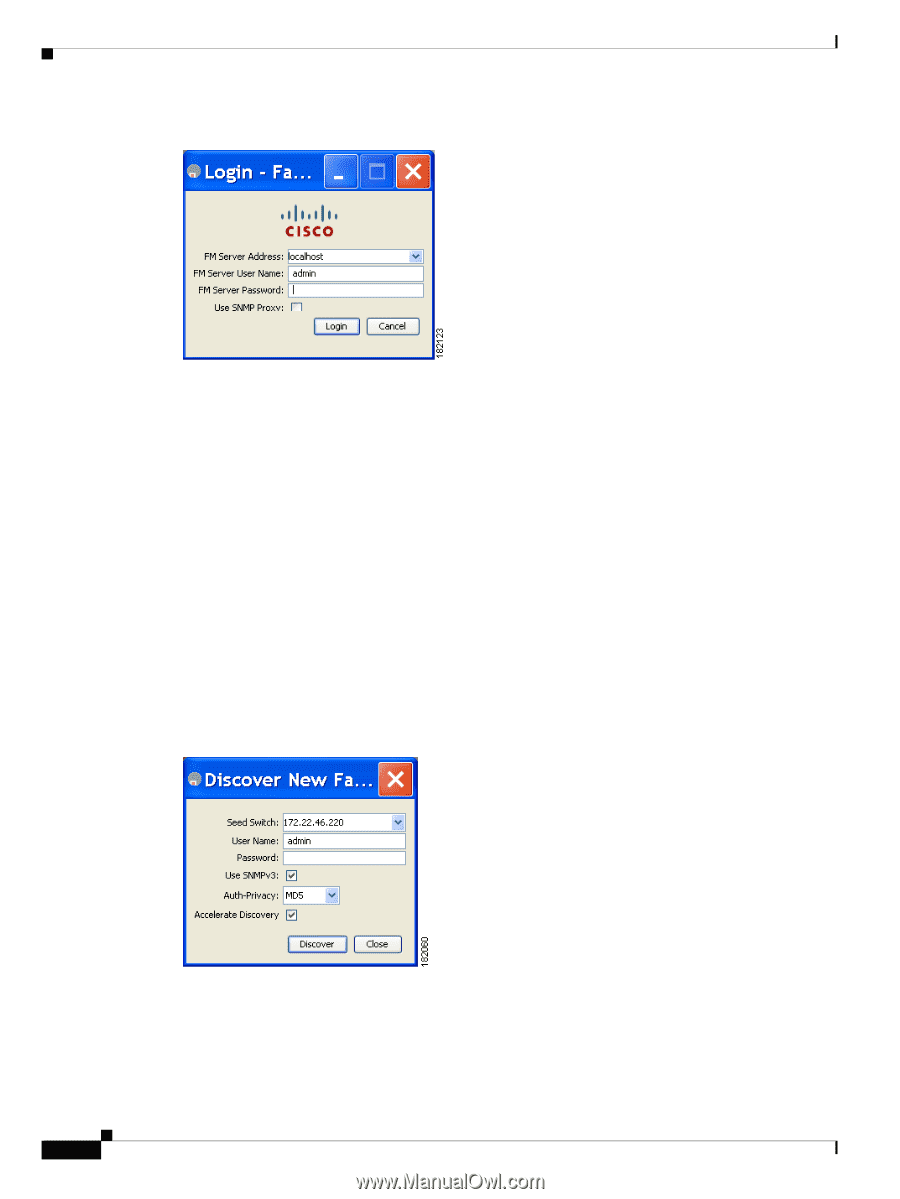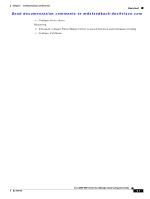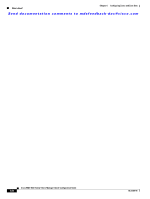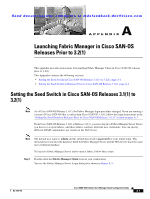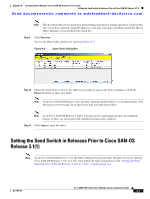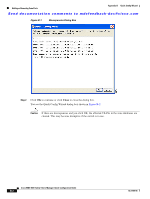HP Cisco Nexus 5000 Cisco MDS 9000 Family Fabric Manager Quick Configuration G - Page 72
A-1, Fabric Manager Server Login Dialog Box, Discover New Fabric Dialog Box, localhost - password reset
 |
View all HP Cisco Nexus 5000 manuals
Add to My Manuals
Save this manual to your list of manuals |
Page 72 highlights
Appendix A Launching Fabric Manager in Cisco SAN-OS Releases Prior to 3.2(1) Setting the Seed Switch in Cisco SAN-OS Releases 3.1(1) to 3.2(1) Send documentation comments to [email protected] Figure A-1 Fabric Manager Server Login Dialog Box Step 2 Step 3 Step 4 Step 5 Set FM Server to the IP address where you installed Fabric Manager Server, or set it to localhost if you installed Fabric Manager Server on your local workstation. If you forget your password, you can run one of the following scripts: - bin\webUserAdd.bat admin password adds a user name and password to the Fabric Manager Server database. - bin\DBReset.bat resets the database back to the initial state and removes any discovered fabrics. Both of these scripts are available as UNIX .sh files. Enter the Fabric Manager Server user name and password. Check the Use SNMP Proxy check box if you want Fabric Manager Client to communicate with Fabric Manager Server through a TCP-based proxy server. Click Login. After you successfully log in to Fabric Manager Server, you can set the seed switch and open the fabrics that you are entitled to access. You see the Discover New Fabric dialog box shown in Figure A-2. Figure A-2 Discover New Fabric Dialog Box Step 6 Step 7 Step 8 Set the fabric seed switch to the Cisco MDS 9000 Family switch that you want Fabric Manager to use. Enter the user name and password for the switch. Choose the Auth-Privacy option MD5-DES (default) when you log in. Cisco MDS 9000 Family Fabric Manager Quick Configuration Guide A-2 OL-7765-05