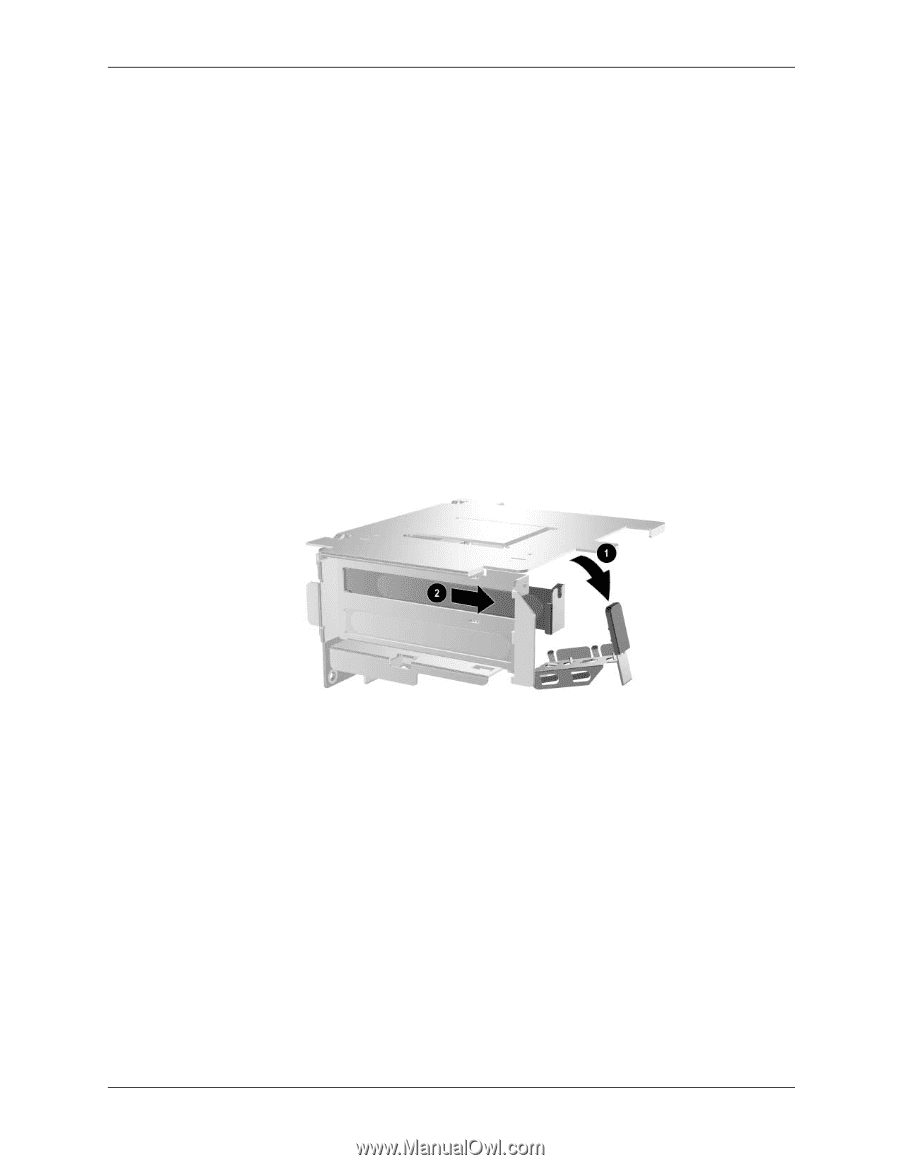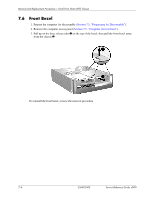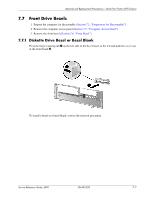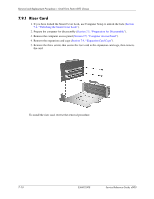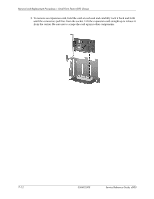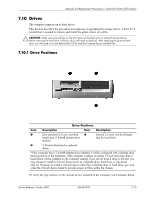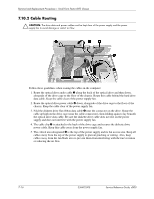HP D530 HP Compaq Business Desktop d500 Service Reference Guide, 5th Edition - Page 125
Expansion Card
 |
UPC - 808736649308
View all HP D530 manuals
Add to My Manuals
Save this manual to your list of manuals |
Page 125 highlights
Removal and Replacement Procedures- Small Form Factor (SFF) Chassis 7.9.2 Expansion Card 1. If you have locked the Smart Cover Lock, use Computer Setup to unlock the lock (Section 7.2, "Unlocking the Smart Cover Lock"). 2. Prepare the computer for disassembly (Section 7.1, "Preparation for Disassembly"). 3. Remove the computer access panel (Section 7.5, "Computer Access Panel"). 4. Remove the expansion card cage (Section 7.9, "Expansion Card Cage"). 5. If you are installing a card for the first time, go to step 6. If you are removing an existing card, open the release latch as described in step 6 then go to step 8. 6. If you are installing an expansion card in a vacant socket, release the slot cover retention latch 1 that secures the PCI slot covers by rotating the latch outwards (the latch in the computer has a green label on it marked 2). 7. Remove the slot cover by sliding it out 2. Service Reference Guide, d500 336492-005 7-11