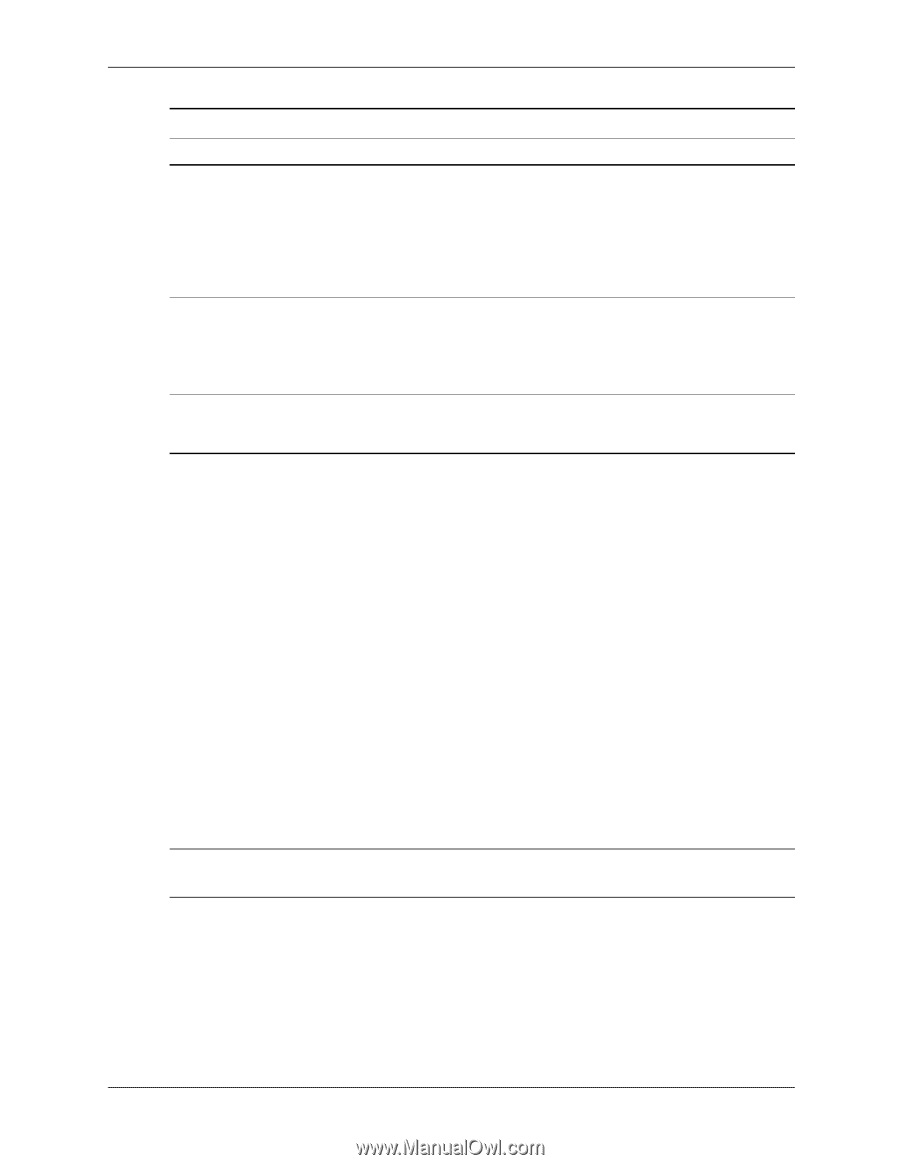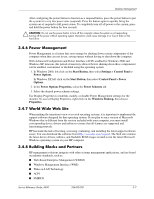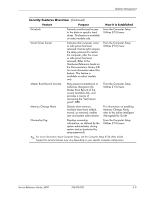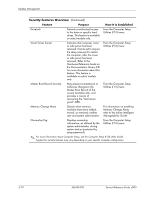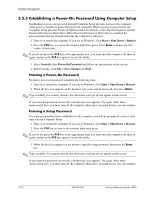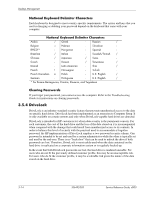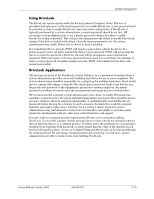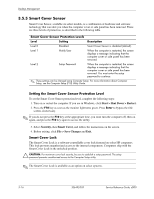HP D530 HP Compaq Business Desktop d500 Service Reference Guide, 5th Edition - Page 43
Password Security, 3.5.2 Establishing a Setup Password Using Computer Setup
 |
UPC - 808736649308
View all HP D530 manuals
Add to My Manuals
Save this manual to your list of manuals |
Page 43 highlights
Desktop Management Security Features Overview (Continued) Feature Purpose Cable Lock Provision Inhibits access to the interior of the computer to prevent unwanted configuration changes or component removal. Can also be used to secure the computer to a fixed object to prevent theft. Security Loop Provision Inhibits access to the interior of the computer to prevent unwanted configuration changes or component removal. How It Is Established Install a cable lock to secure the computer to a fixed object. Install a lock in the security loop to prevent unwanted configuration changes or component removal. ✎ For more information about Computer Setup, see the Computer Setup (F10) Utility Guide. Support for security features may vary depending on your specific computer configuration. 3.5.1 Password Security The power-on password prevents unauthorized use of the computer by requiring entry of a password to access applications or data each time the computer is turned on or restarted. The setup password specifically prevents unauthorized access to Computer Setup, and can also be used as an override to the power-on password. That is, when prompted for the power-on password, entering the setup password instead will allow access to the computer. A network-wide setup password can be established to enable the system administrator to log in to all network systems to perform maintenance without having to know the power-on password, even if one has been established. 3.5.2 Establishing a Setup Password Using Computer Setup Establishing a setup password through Computer Setup prevents reconfiguration of the computer (use of the Computer Setup (F10) utility) until the password is entered. 1. Turn on or restart the computer. If you are in Windows, click Start > Shut Down > Restart. 2. Press the F10 key as soon as the monitor light turns green. Press Enter to bypass the title screen, if necessary. ✎ If you do not press the F10 key at the appropriate time, you must turn the computer off, then on again, and press the F10 key again to access the utility. 3. Select Security, then select Setup Password and follow the instructions on the screen. 4. Before exiting, click File > Save Changes and Exit. Service Reference Guide, d500 336492-005 3-11