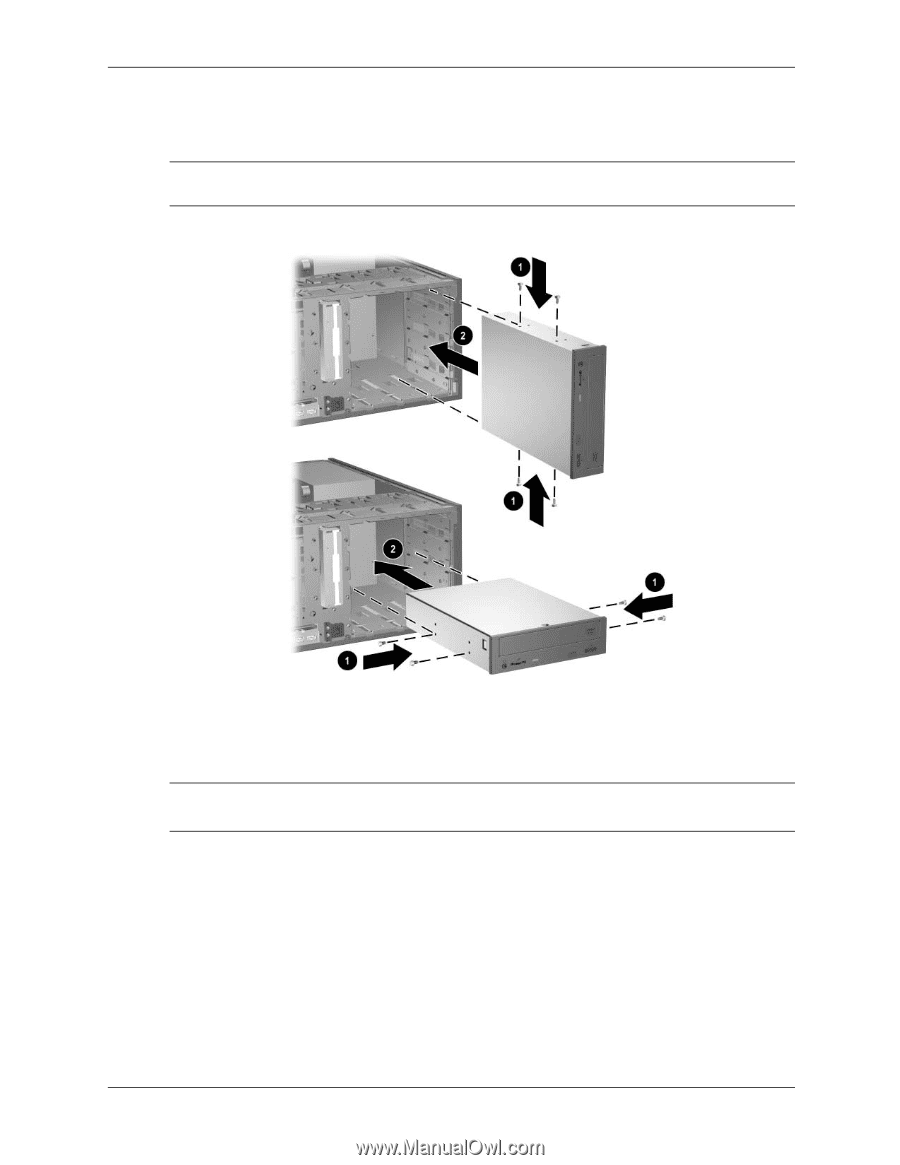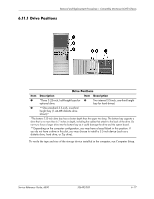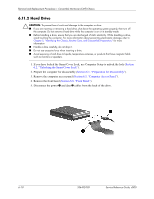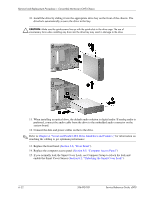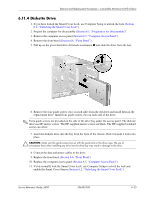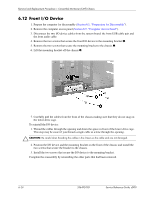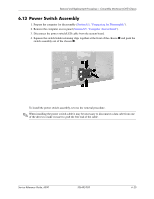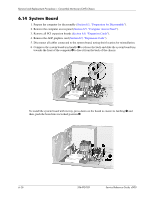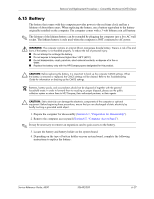HP D530 HP Compaq Business Desktop d500 Service Reference Guide, 5th Edition - Page 94
Serial and Parallel ATA Drive Guidelines and Features, enable the Smart Cover Sensor
 |
UPC - 808736649308
View all HP D530 manuals
Add to My Manuals
Save this manual to your list of manuals |
Page 94 highlights
Removal and Replacement Procedures- Convertible Minitower (CMT) Chassis 10. Install the drive by sliding it into the appropriate drive bay on the front of the chassis. The drivelock automatically secures the drive in the bay. Ä CAUTION: Make sure the guide screws line up with the guide slots in the drive cage. The use of unnecessary force when installing any drive into the drive bay may result in damage to the drive. 11. When installing an optical drive, the default audio solution is digital audio. If analog audio is preferred, connect the audio cable from the drive to the embedded audio connector on the system board. 12. Connect the data and power cables on the to the drive. ✎ Refer to Chapter 4, "Serial and Parallel ATA Drive Guidelines and Features," for information on attaching the cabling to get optimum performance. 13. Replace the front bezel (Section 6.6, "Front Bezel"). 14. Replace the computer access panel (Section 6.5, "Computer Access Panel") 15. If you normally lock the Smart Cover Lock, use Computer Setup to relock the lock and enable the Smart Cover Sensor (Section 6.2, "Unlocking the Smart Cover Lock"). 6-22 336492-005 Service Reference Guide, d500