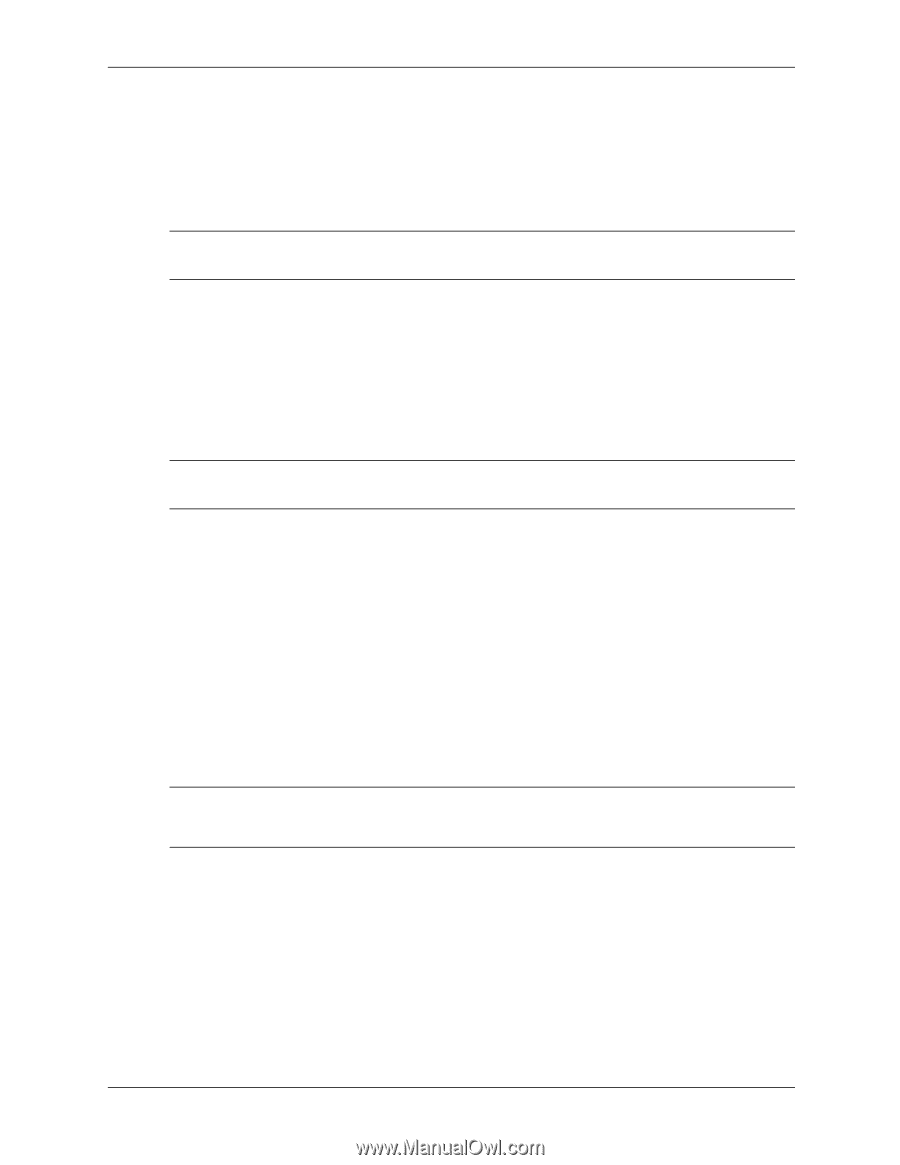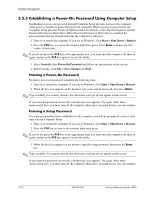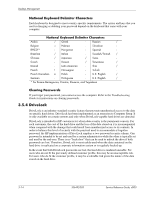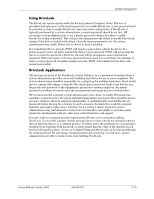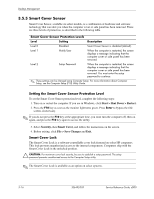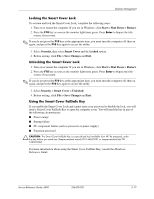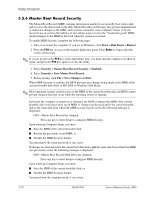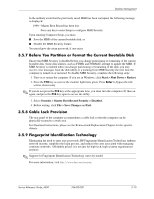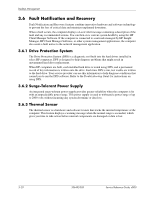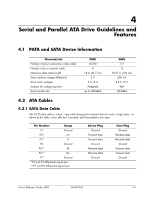HP D530 HP Compaq Business Desktop d500 Service Reference Guide, 5th Edition - Page 49
Locking the Smart Cover Lock, Using the Smart Cover FailSafe Key, Start > Shut Down > Restart.
 |
UPC - 808736649308
View all HP D530 manuals
Add to My Manuals
Save this manual to your list of manuals |
Page 49 highlights
Desktop Management Locking the Smart Cover Lock To activate and lock the Smart Cover Lock, complete the following steps: 1. Turn on or restart the computer. If you are in Windows, click Start > Shut Down > Restart. 2. Press the F10 key as soon as the monitor light turns green. Press Enter to bypass the title screen, if necessary. ✎ If you do not press the F10 key at the appropriate time, you must turn the computer off, then on again, and press the F10 key again to access the utility. 3. Select Security, then select Smart Cover and the Locked option. 4. Before exiting, click File > Save Changes and Exit. Unlocking the Smart Cover Lock 1. Turn on or restart the computer. If you are in Windows, click Start > Shut Down > Restart. 2. Press the F10 key as soon as the monitor light turns green. Press Enter to bypass the title screen, if necessary. ✎ If you do not press the F10 key at the appropriate time, you must turn the computer off, then on again, and press the F10 key again to access the utility. 3. Select Security > Smart Cover > Unlocked. 4. Before exiting, click File > Save Changes and Exit. Using the Smart Cover FailSafe Key If you enable the Smart Cover Lock and cannot enter your password to disable the lock, you will need a Smart Cover FailSafe Key to open the computer cover. You will need the key in any of the following circumstances: ■ Power outage ■ Startup failure ■ PC component failure (such as processor or power supply) ■ Forgotten password Ä CAUTION: The Smart Cover FailSafe Key is a specialized tool available from HP. Be prepared; order this key before you need one (Tamper-resistant wrench PN 166527-001 or tamper-resistant bits PN 166527-002). For more information about using the Smart Cover FailSafe Key, consult the Hardware Reference Guide. Service Reference Guide, d500 336492-005 3-17