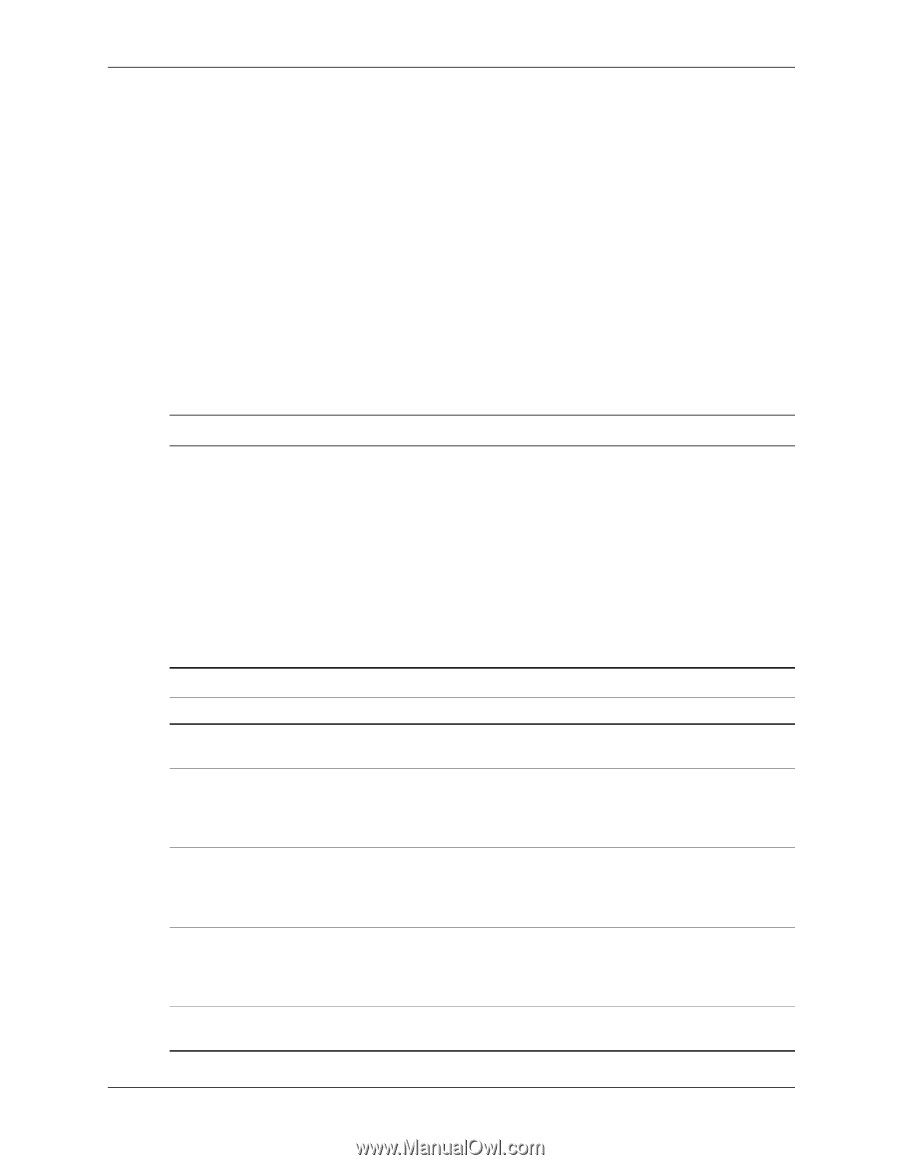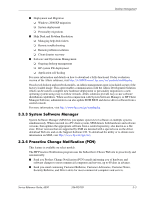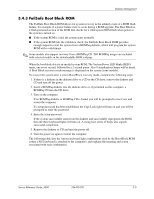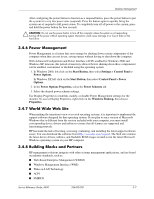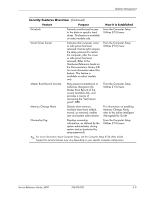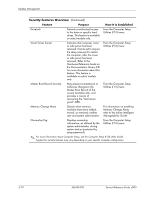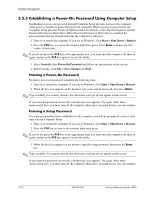HP D530 HP Compaq Business Desktop d500 Service Reference Guide, 5th Edition - Page 40
Asset Tracking and Security, Security Features Overview
 |
UPC - 808736649308
View all HP D530 manuals
Add to My Manuals
Save this manual to your list of manuals |
Page 40 highlights
Desktop Management ■ Pre-boot Execution (PXE) support 3.5 Asset Tracking and Security Asset tracking features incorporated into the computer provide key asset tracking data that can be managed using HP Insight Manager, HP Client Manager or other system management applications. Seamless, automatic integration between asset tracking features and these products enables you to choose the management tool that is best suited to your environment and to leverage your investment in existing tools. HP also offers several solutions for controlling access to valuable components and information. Security features such as the Smart Cover Sensor and the Smart Cover Lock, available on select models, help to prevent unauthorized access to the internal components of the personal computer. By disabling parallel, serial, or USB ports, or by disabling removable media boot capability, you can protect valuable data assets. Memory Change and Smart Cover Sensor alerts can be automatically forwarded to system management applications to deliver proactive notification of tampering with a computer's internal components. ✎ The Smart Cover Sensor and the Smart Cover Lock are available as options on select systems. Use the following utilities to manage security settings on your HP computer: ■ Locally, using the Computer Setup Utilities. See the Computer Setup (F10) Utility Guide included with the computer for additional information and instructions on using the Computer Setup Utilities. ■ Remotely, using HP Client Manager or System Software Manager. This software enables the secure, consistent deployment and control of security settings from a simple command-line utility. The following table and sections refer to managing security features of your computer locally through the Computer Setup Utilities (F10). Security Features Overview Feature Purpose How It Is Established Removable Media Boot Control Prevents booting from the removable media drives. From the Computer Setup Utilities (F10) menu. Serial, Parallel, USB, or Infrared Interface Control Prevents transfer of data through the integrated serial, parallel, USB (universal serial bus), or infrared interface. From the Computer Setup Utilities (F10) menu. Power-On Password Prevents use of the computer until the password is entered. This can apply to both initial system startup and restarts. From the Computer Setup Utilities (F10) menu. Setup Password Prevents reconfiguration of the computer (use of the Computer Setup Utilities) until the password is entered. From the Computer Setup Utilities (F10) menu. ✎ For more information about Computer Setup, see the Computer Setup (F10) Utility Guide. Support for security features may vary depending on your specific computer configuration. 3-8 336492-005 Service Reference Guide, d500