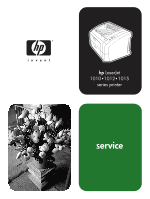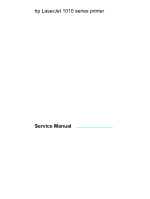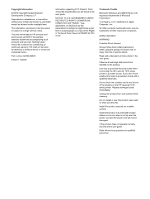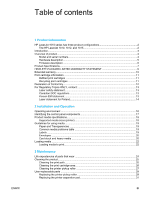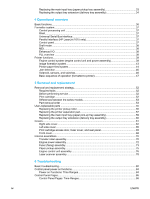HP LaserJet 1010 Service Manual
HP LaserJet 1010 Manual
 |
View all HP LaserJet 1010 manuals
Add to My Manuals
Save this manual to your list of manuals |
HP LaserJet 1010 manual content summary:
- HP LaserJet 1010 | Service Manual - Page 1
hp LaserJet 1010 1012 1015 series printer service - HP LaserJet 1010 | Service Manual - Page 2
- HP LaserJet 1010 | Service Manual - Page 3
hp LaserJet 1010 series printer Service Manual - HP LaserJet 1010 | Service Manual - Page 4
injury from fire or electric shock. Read and understand all instructions in the user guide. Observe all warnings and instructions marked on the product. Use only a grounded electrical outlet when connecting the HP LaserJet 1010 series printer to a power source. If you don't know whether the outlet - HP LaserJet 1010 | Service Manual - Page 5
HP LaserJet 1010, 1012, and 1015 2 Introduction...3 Overview of product...4 Model and serial numbers 4 Hardware description...5 Firmware description ...6 Product Specifications...7 HEWLETT-PACKARD LIMITED WARRANTY STATEMENT 9 Extended warranty...10 Print cartridge information ...11 Refilled print - HP LaserJet 1010 | Service Manual - Page 6
feed system 44 Jam detection ...46 Solenoid, sensors, and switches 46 Basic sequence of operation (formatter-to-printer 47 5 Removal and replacement Removal and replacement strategy 52 Required tools ...52 Before performing service 52 Print cartridge ...52 Differences between the series models - HP LaserJet 1010 | Service Manual - Page 7
Panel Lights...87 Control Panel Light Patterns 87 Fatal Errors...91 Image troubleshooting...92 Print cartridge problems 92 Solving image-quality problems 92 Solving paper-feed problems 99 Solving print paper-feed problems 99 Functional checks...103 Half self-test functional check 103 Drum - HP LaserJet 1010 | Service Manual - Page 8
vi ENWW - HP LaserJet 1010 | Service Manual - Page 9
HP LaserJet 1010 7 Table 1-4. Performance of HP LaserJet 1012 and 1015 7 Table 1-5. Electrical specifications 7 Table 2-1. Media types...18 Table 3-1. Life expectancies of parts that wear 24 Table 4-1. Basic sequence of operation 47 Table 6-1. Basic troubleshooting 82 Table 6-2. Solving print - HP LaserJet 1010 | Service Manual - Page 10
viii ENWW - HP LaserJet 1010 | Service Manual - Page 11
paper path 45 Figure 4-7. Solenoid, photosensors, and switches 47 Figure 4-8. Printer timing diagram 49 Figure 5-1. Removing the print cartridge 53 Figure 5-2. HP LaserJet 1015 parallel port 53 Figure 5-3. Product teardown tree 54 Figure 5-4. Removing the right side cover (1 of 5 62 Figure - HP LaserJet 1010 | Service Manual - Page 12
Figure 6-4. Print cartridge high-voltage contacts 106 Figure 6-5. Printer high-voltage contacts 106 Figure 6-6. Repetitive image defect ruler 107 Figure 6-7. Circuit diagram 108 Figure 6-8. Solenoid, photosensors, and switches 109 Figure 7-1. All Models ...115 Figure 7-2. - HP LaserJet 1010 | Service Manual - Page 13
Product Information This chapter provides general product information for HP LaserJet 1010 series printers. HP LaserJet 1010 series has three product configurations 2 The HP LaserJet 1010, 1012, and 1015 2 Introduction...3 Overview of product...4 Model and serial numbers 4 Hardware description - HP LaserJet 1010 | Service Manual - Page 14
input tray. ● A horizontal paper feed path. ● 8 MB of RAM (not expandable). ● A host-based driver. ● A USB port The HP LaserJet 1012 is the mid-range model of the series. It offers all the features of the HP LaserJet 1010, plus the following: ● Prints up to 14 pages per minute A4 (15 letter). ● 1200 - HP LaserJet 1010 | Service Manual - Page 15
Introduction The HP LaserJet 1010 series is designed to print documents easily with the laser quality you have come to expect from an HP LaserJet product. ENWW Introduction 3 - HP LaserJet 1010 | Service Manual - Page 16
view 1 Attention light 2 Ready light 3 Go light 4 Go button 5 Cancel job button 6 Print cartridge door 7 Priority feed slot 8 Main input tray 9 Tray cover (only with HP LaserJet 1012 printer and HP LaserJet 1015 printer in some countries/ regions) 10 Output bin 4 Chapter 1 Product Information ENWW - HP LaserJet 1010 | Service Manual - Page 17
1200 dot per inch (dpi) using HP REt technology). The product prints at 12 pages per minute (HP LaserJet 1010) or 15 ppm for letter-size paper and 14 ppm for A4-size paper (HP LaserJet 1012 and HP LaserJet 1015). With 600 dpi printing for the HP LaserJet 1010 printer and an effective 1200 dpi - HP LaserJet 1010 | Service Manual - Page 18
Firmware description The firmware in the product includes: ● Host based printing ● PCL Level 5e (HP LaserJet 1015 printer) ● EconoMode functionality The 1012 and 1015 firmware has Resolution Enhancement technology (REt). 6 Chapter 1 Product Information ENWW - HP LaserJet 1010 | Service Manual - Page 19
humidity (no condensation) Table 1-3. Performance of HP LaserJet 1010 Item Value Print resolution Normal black and white 600 by 600 dpi Print speed A4, black and white 12 ppm Table 1-4. Performance of HP LaserJet 1012 and 1015 Item Value Print resolution Normal black and white 600 by 600 - HP LaserJet 1010 | Service Manual - Page 20
During printing Minimum recommended circuit capacity 110-volt models 250 W (average) 2 W (average) 2 W (average) 0 W (average) X BTU/hr 4.5 A 220-volt models 250 W (average) 2 W (average) 2 W (average) 0 W (average) X BTU/hr 2.3 A Values subject to change. See http://www.hp.com/support/lj1010 - HP LaserJet 1010 | Service Manual - Page 21
HEWLETT-PACKARD LIMITED WARRANTY STATEMENT HP PRODUCT HP LaserJet 1010 series (1010, 1012, 1015) DURATION OF LIMITED WARRANTY One year from date of purchase. HP warrants to you, the end-user customer, that HP hardware and accessories will be free from defects in materials and workmanship after - HP LaserJet 1010 | Service Manual - Page 22
can uplift the standard warranty, for example, from next-day to same-day service, and/or extend it up to 5 years. The HP Care Pack can provide Express Exchange or onsite service. For more information, see the support flyer that came with your device for the appropriate phone numbers and information - HP LaserJet 1010 | Service Manual - Page 23
product from using different toner formulations found in refilled cartridges. ● The print quality of HP LaserJet print cartridges influences the customer's perception effort, follow the instructions inside the print cartridge box. Refer to http://www.hp.com/recycle for more information. ENWW - HP LaserJet 1010 | Service Manual - Page 24
Guide 22 and EN 45014 Manufacturer Name: Manufacturer Address: Hewlett-Packard Company 11311 Chinden Boulevard Boise, , Idaho 83714-1021, USA declares that the product Product Name: Product Number: Product Options: HP LaserJet 1010 Series Printer Personal Computer Systems. 2) and Service Office - HP LaserJet 1010 | Service Manual - Page 25
since August 1, 1976. Compliance is mandatory for products marketed in the United States. The printer is certified as a "Class 1" laser product under the U.S. Department of Health and Human Services (DHHS) Radiation Performance Standard according to the Radiation Control for Health and Safety Act of - HP LaserJet 1010 | Service Manual - Page 26
sätt än i bruksanvisning specificerats, kan användaren utsättas för osynlig laserstrålning, som överskrider gränsen för laserklass 1. HUOLTO HP LaserJet 1010 -kirjoittimen sisällä ei ole käyttäjän huollettavissa olevia kohteita. Laitteen saa avata ja huoltaa ainoastaan sen huoltamiseen koulutettu - HP LaserJet 1010 | Service Manual - Page 27
requirements and loading media to print. Operating environment ...16 Identifying the control panel components 17 Product media specifications 18 Supported media sizes (printer 18 Guidelines for using media...19 Paper and Transparencies 19 Common media problems table 19 Labels ...19 Envelopes - HP LaserJet 1010 | Service Manual - Page 28
● Sufficient space around the product to allow for proper access and ventilation 370mm (14.6 inches) 208mm (8.2 inches) Figure 2-1. 230mm (9.1 inches) Dimensions of product 16 Chapter 2 Installation and Operation ENWW - HP LaserJet 1010 | Service Manual - Page 29
Attention light: Indicates printer media input tray is empty, print cartridge door is open, print cartridge is missing, and other errors. 2 Ready light: Indicates that the printer is ready to print. 3 Go button and light: To print a demo page, or to continue printing while in manual feed mode, press - HP LaserJet 1010 | Service Manual - Page 30
HP guidelines might cause poor print quality, increased media jams, or premature wear on the product. This may require repair. Damage caused by media that does not meet HP's specifications is not covered by the HP warranty or service agreements. Supported media sizes (printer) The printer supports - HP LaserJet 1010 | Service Manual - Page 31
HP LaserJet printers produce excellent print quality documents. You can print on a variety of media, such as paper (including up to 100 percent recycled fiber content paper), envelopes, labels, transparencies, and custom-sized media. Paper and Transparencies Paper must be of good quality and free - HP LaserJet 1010 | Service Manual - Page 32
over to seal must use adhesives compatible with the heat and pressure in the printer: 200°C (392° F). The extra flaps and strips might cause wrinkling, , stacking problems, paper jams, poor toner fusing, poor print quality, or excessive mechanical wear. 20 Chapter 2 Installation and Operation ENWW - HP LaserJet 1010 | Service Manual - Page 33
Note You might be able to print on heavier paper if you do not fill the input tray to capacity and if you use paper with a smoothness rating of 100 to 180 - HP LaserJet 1010 | Service Manual - Page 34
Loading media Loading media in the HP LaserJet 1010 series printers is simple and straightforward. Note Loading media to print This section describes loading bulk media to print. Main input tray The main input tray holds up to 150 sheets of 75 g/m2 (20 lb) paper or a 25 mm (0.98 in) stack of - HP LaserJet 1010 | Service Manual - Page 35
parts that wear 24 Cleaning the product...25 Cleaning the print path...25 Cleaning the print cartridge area 26 Cleaning the printer pickup roller 27 User-replaceable parts ...29 Replacing the printer pickup roller 29 Replacing the printer separation pad 31 Replacing the main input tray (paper - HP LaserJet 1010 | Service Manual - Page 36
print cartridge life is based on letter- or A4-sized paper with an average of 5 percent toner coverage and a medium density setting. Print cartridge life can be extended further by conserving toner using draft mode settings. When print becomes faint, redistribute the toner in the cartridge - HP LaserJet 1010 | Service Manual - Page 37
Contaminants on the roller can cause print quality problems. Note Note Note Cleaning the print path The HP LaserJet 1010 series printer features a special cleaning mode to clean the paper path. This process requires a transparency to remove dust and toner from the print paper path. Do not use bond - HP LaserJet 1010 | Service Manual - Page 38
. CAUTION To prevent damage, do not expose the print cartridge to light. Cover the print cartridge if necessary. Also, do not touch the black sponge transfer roller inside the printer. By doing so, you can damage the printer. 3. With a dry, lint-free cloth, wipe any residue from the media path - HP LaserJet 1010 | Service Manual - Page 39
4. Replace the print cartridge, and close the print cartridge door. 5. Plug in the printer, and turn it on. Cleaning the printer pickup roller If you want to clean the pickup roller rather than replace it, follow the instructions below: ENWW Cleaning the product 27 - HP LaserJet 1010 | Service Manual - Page 40
Remove the pickup roller as described in steps 1 through 5 of Replacing the printer pickup roller. 1. Dampen a lint-free cloth with water and scrub the roller. H2O 2. Using a dry, lint-free cloth, wipe the pickup roller to remove loosened dirt. 3. Allow the pickup roller to dry completely before you - HP LaserJet 1010 | Service Manual - Page 41
separation pad, go to http://partsdirect.hp.com. CAUTION Replacing the printer pickup roller If the printer regularly misfeeds (no media feeds through) off the printer, unplug the power cord, and wait for the printer to cool. 2. Open the print cartridge door, and remove the print cartridge. 3. - HP LaserJet 1010 | Service Manual - Page 42
CAUTION 4. Gently release the small, white tabs on each side of the pickup roller by pushing them away from the roller, and then rotate the pickup roller toward the front. Use gentle pressure to release the small white tabs to avoid breaking them. 5. Gently pull the pickup roller up and out. Note - HP LaserJet 1010 | Service Manual - Page 43
8. Reinstall the print cartridge and close the print cartridge door. 9. Plug in the printer, and turn it on. Note Replacing the printer separation pad If the printer grabs more than one page at a time, you might have to replace the printer separation pad. Recurring feed problems indicate that the - HP LaserJet 1010 | Service Manual - Page 44
Note The following procedure requires a #2 Phillips-head screwdriver. 1. Turn off the printer, unplug the power cord, and wait for the printer to cool. 2. At the back of the printer, unscrew the two screws holding the separation pad in place. 3. Remove the separation pad. 32 Chapter 3 Maintenance - HP LaserJet 1010 | Service Manual - Page 45
separation pad, and screw it in place. 5. Plug the printer in, and turn it on. Note Replacing the main input the paper pickup tray assembly), you can replace it. To order parts, go to http://partsdirect.hp.com. 1. Carefully flex the main input tray just enough to release one side. Take care not - HP LaserJet 1010 | Service Manual - Page 46
you break or damage the output tray extension (also called the delivery tray assembly), you can replace it. To order parts, go to http://partsdirect.hp.com. 1. Carefully flex the output tray extension just enough to release one side. Take care not to break the hinge points. 2. Remove the output - HP LaserJet 1010 | Service Manual - Page 47
1010 series and their theory of operation. Basic functions...36 Formatter system...37 Central processing unit ...37 RAM...37 Universal Serial Bus interface 37 Parallel interface (HP LaserJet 1015 only 37 Control panel...37 Draft mode ...38 MEt...38 Enhanced I/O ...38 PJL overview ...38 Printer - HP LaserJet 1010 | Service Manual - Page 48
of the printer and the corresponding systems providing them are: ● Formatter and I/O functions ● Formatter system ● Printer functions and operation ● Engine control system (engine control unit--ECU--and engine power assembly) ● Image formation system ● Paper feed system PRINTER FORMATTER COMPUTER - HP LaserJet 1010 | Service Manual - Page 49
systems. It is responsible for the following: ● Receiving and processing print data from the printer interface (from the computer) ● Monitoring the control panel and relaying printer program code and print data. ● The HP LaserJet 1010 and 1012 have 8 MB of RAM. ● The HP LaserJet 1015 has 16 MB of - HP LaserJet 1010 | Service Manual - Page 50
half on one page and the bottom half on the next page). Some print-data loss is likely in these instances, and the product will display an error message. PJL overview When using the parallel port on the HP LaserJet 1015, Printer Job Language (PJL) is an integral part of configuration (in addition to - HP LaserJet 1010 | Service Manual - Page 51
all print engine activities. The engine control system includes both the engine control unit (ECU) PCA and the engine power assembly PCA. In other HP LaserJet products, the ECU and power functions are combined onto one PCA known as the controller PCA or the DC controller PCA. In the HP LaserJet 1010 - HP LaserJet 1010 | Service Manual - Page 52
the two paper sensors and coordinating the timing with the other print processes. For a detailed explanation of paper movement and the interaction of the sensors and pickup solenoid with the paper movement process, see Printer paper feed system. Motor The ECU controls the motor. The motor drives all - HP LaserJet 1010 | Service Manual - Page 53
driver PCB Cylindrical lens BD sensor Photosensitive drum Figure 4-3. Formatter Engine controller PCB Laser/scanner operation Four-sided mirror Scanner motor Focusing lens Power system to the AC driver circuitry, which controls Parallel interface on the 1015 formatter Main motor, laser - HP LaserJet 1010 | Service Manual - Page 54
according to the instructions from the engine control unit. This circuit also controls the image density by changing the primary AC voltage and the developing AC bias according to the print density setting (which is set using HP Toolbox). High voltage is disabled when the print cartridge door is - HP LaserJet 1010 | Service Manual - Page 55
stage 5. Separation 4. Transfer 6. Fusing Transfer stage Image formation block diagram Developing stage Pick-up Print cartridge As the focal point of the image formation system, the print cartridge contains toner and houses the cleaning, conditioning, and developing stages of the process. The - HP LaserJet 1010 | Service Manual - Page 56
is in contact with the surface of the drum at all times. As the drum rotates during printing, the cleaning blade wipes excess toner off the drum and stores it in the waste toner receptacle. Printer paper feed system The main input tray and the priority input tray merge into one main input area. The - HP LaserJet 1010 | Service Manual - Page 57
fuser assembly where heat from the fuser and pressure from the pressure roller permanently bond the toner image to media. The paper delivery sensor (PS803) determines that the media has successfully M1: Main motor SL1: Pick-up solenoid Printer paper path ENWW M1 Priority input tray Main input tray - HP LaserJet 1010 | Service Manual - Page 58
(PS803) detect media moving through the printer. If a jam is detected, the ECU immediately stops the printing process and displays the a jam light PS801) or the paper delivery sensor (PS803) detect media while the print cartridge door is open. Solenoid, sensors, and switches The following figure - HP LaserJet 1010 | Service Manual - Page 59
from the formatter. Or, from the end of the LSTR period until the product is turned off. To pause until the product is ready to print. Remarks Detects whether or not the cartridge is installed. ENWW Printer functions 47 - HP LaserJet 1010 | Service Manual - Page 60
. Also to clean the primary charging roller. PRINT (Print) From the end of the initial rotation until the primary voltage goes OFF. To form images on the photosensitive drum based on the VIDEO signals (/VDO, VDO) sent from the formatter and to transfer the toner image onto the media. LSTR (Last - HP LaserJet 1010 | Service Manual - Page 61
functions 49 ENWW Printer timing diagram Figure 4-8. Power Switch ON SEQUENCE WAIT 1 Fixing Heater (H701) About 0.25 100°C Control 2 Print Command 3 . 1.5 About 0.16 About 0.17 About 0.16 About 0.47 About 0.4 Print Bias About 0.08 About 0.47 About 0.08 About 0.02 About 0.17 - HP LaserJet 1010 | Service Manual - Page 62
50 Chapter 4 Operational overview ENWW - HP LaserJet 1010 | Service Manual - Page 63
strategy 52 Required tools ...52 Before performing service 52 Print cartridge ...52 Differences between the series models 53 Part removal order ...53 User-replaceable parts ...55 Replacing the printer pickup roller 55 Replacing the printer separation pad 57 Replacing the main input tray - HP LaserJet 1010 | Service Manual - Page 64
. Before performing service ● Remove all media. ● Unplug the power cable. ● Place the product on an ESD mat. ● Remove the input tray cover. ● Remove the print cartridge. CAUTION Print cartridge 1. Open the print cartridge access door on the top of the printer. 2. Remove the print cartridge. To - HP LaserJet 1010 | Service Manual - Page 65
Removing the print cartridge Differences between the series models With the exception of the nameplate, there is no physical difference between the HP LaserJet 1010 and HP LaserJet 1012 printers. The differences between these models are in firmware functionality. The HP LaserJet 1015 printer has - HP LaserJet 1010 | Service Manual - Page 66
Figure 5-3. Product teardown tree START Transfer Roller Right Side Cover Left Side Cover Front Cover Assembly ECU Assembly Laser Scanner Assembly Product teardown tree Rear Panel Assembly Engine Power Assembly Fuser (fixing) Assembly Paper Pick-up Assembly Customer Replaceables: -Delivery - HP LaserJet 1010 | Service Manual - Page 67
separation pad, go to http://partsdirect.hp.com. CAUTION Replacing the printer pickup roller If the printer regularly misfeeds (no media feeds through) off the printer, unplug the power cord, and wait for the printer to cool. 2. Open the print cartridge door, and remove the print cartridge. 3. - HP LaserJet 1010 | Service Manual - Page 68
CAUTION 4. Gently release the small, white tabs on each side of the pickup roller by pushing them away from the roller, and then rotate the pickup roller toward the front. Use gentle pressure to release the small white tabs to avoid breaking them. 5. Gently pull the pickup roller up and out. Note - HP LaserJet 1010 | Service Manual - Page 69
8. Reinstall the print cartridge and close the print cartridge door. 9. Plug in the printer, and turn it on. Note Replacing the printer separation pad If the printer grabs more than one page at a time, you might have to replace the printer separation pad. Recurring feed problems indicate that the - HP LaserJet 1010 | Service Manual - Page 70
Note The following procedure requires a #2 Phillips-head screwdriver. 1. Turn off the printer, unplug the power cord, and wait for the printer to cool. 2. At the back of the printer, unscrew the two screws holding the separation pad in place. 3. Remove the separation pad. 58 Chapter 5 Removal and - HP LaserJet 1010 | Service Manual - Page 71
4. Insert the new separation pad, and screw it in place. 5. Plug the printer in, and turn it on. Note Replacing the main input tray (paper pick-up tray assembly) If you break or damage the main input tray ( - HP LaserJet 1010 | Service Manual - Page 72
Note Replacing the output tray extension (delivery tray assembly) If you break or damage the output tray extension (also called the delivery tray assembly), you can replace it. 1. Carefully flex the output tray extension just enough to release one side. Take care not to break the hinge points. 2. - HP LaserJet 1010 | Service Manual - Page 73
Covers Remove the covers to access the internal replaceable parts. ENWW Covers 61 - HP LaserJet 1010 | Service Manual - Page 74
Right side cover 1. Prior to removal, examine the figure and note the location of tabs on the cover (figure 54). Figure 5-4. Removing the right side cover (1 of 5) 2. Remove one screw (callout 1, figure 5-5) 1 Figure 5-5. Removing the right side cover (2 of 5) 62 Chapter 5 Removal and - HP LaserJet 1010 | Service Manual - Page 75
3. Use a small flat screwdriver to release the tab on the bottom of the cover (callout 1, figure 5-6). 1 Figure 5-6. Removing the right side cover (3 of 5) ENWW Covers 63 - HP LaserJet 1010 | Service Manual - Page 76
4. Open the print cartridge door. Lift up at the arrow on the inside of the right side cover (callout 1, figure 5-7) to release a tab on top. 1 Figure 5-7. Removing the right side cover (4 of 5) 5. From the back, rotate the cover away from the printer and push forward. Figure 5-8. Removing the - HP LaserJet 1010 | Service Manual - Page 77
on the left side and be aware of the plastic tabs in the same places, but on the left side. Print cartridge access door, fuser cover, and rear panel This procedure removes the print cartridge access door (also called the face-down delivery tray), the fuser cover, and the metal rear panel. It is - HP LaserJet 1010 | Service Manual - Page 78
5. Use needle-nosed pliers to release the plastic door link clip from the hinge arm on the print cartridge access door (figure 5-10). Figure 5-10. Note Removing the rear panel (2 of 5) Reinsert the plastic door link clip or store it with the screws to - HP LaserJet 1010 | Service Manual - Page 79
6. Remove one screw (callout 1, figure 5-12) from the back of the product. 1 Figure 5-12. Removing the rear panel (4 of 5) 7. The fuser cover and metal rear panel are interlocked with plastic tabs. Plastic tabs are also securing the metal rear panel at the bottom. Lift up the fuser cover at the - HP LaserJet 1010 | Service Manual - Page 80
Front cover 1. Remove the left side cover. 2. Remove the right side cover. 3. Open the print cartridge door. 4. Prior to removal, examine figure 5-14 and note the locations of plastic tabs (circled) at the top of the front cover. Figure 5-14. Removing - HP LaserJet 1010 | Service Manual - Page 81
6. With the bottom of the front cover released, pull up and back at the top while gently rocking to release all tabs at the top to remove the front cover. Figure 5-16. Note Removing the front cover (3 of 3) 7. Remove the front cover. When reassembling, make sure the tabs on the top of the front - HP LaserJet 1010 | Service Manual - Page 82
. This is not a replaceable part, so breaking it would require printer replacement. Do not touch the black sponge portion of the transfer roller. 1. Open the print cartridge door and remove the print cartridge. 2. Release the two tabs on the paper guide and rotate it up (figure 5-17). Figure 5-17 - HP LaserJet 1010 | Service Manual - Page 83
and left ends of the transfer roller. Do not touch the sponge part of the transfer roller, but grasp the right end of the paper guide (callout 1, figure 5-18) and pull the clamp off the right bearing. Then slide it slightly to the right, and the left clamp will slide off - HP LaserJet 1010 | Service Manual - Page 84
roller bearings until the clamps snap into place. Rotate the paper guide down until the tabs on both ends engage. Engine power assembly 1. Remove the right side cover. 2. Remove the left side cover. 3. Remove the print cartridge access door. 4. Remove the rear panel. 5. Remove the front cover - HP LaserJet 1010 | Service Manual - Page 85
Remove 2 screws from the back of the printer (callout 1, figure 5-21). Be aware guide is properly installed, clipping it onto the PCB at the top back corner and onto the metal casing. Fuser (fixing) assembly 1. Remove the right side cover. 2. Remove the left side cover. 3. Remove the print cartridge - HP LaserJet 1010 | Service Manual - Page 86
large grounding wire from the back of the printer. 5. Unroute the wire harnesses, as necessary, to free up the fuser assembly. 6. Remove 3 screws A plastic tab on the left (printer-left) side of the fuser assembly fits into the sheet metal. When installing the fuser assembly, avoid breaking this - HP LaserJet 1010 | Service Manual - Page 87
side cover. 2. Remove the left side cover. 3. Remove the print cartridge access door and rear panel. 4. Remove the transfer roller. 5. Remove the fuser assembly. 6. Unplug and unroute any additional wires as necessary to free - HP LaserJet 1010 | Service Manual - Page 88
Note When replacing the paper pickup assembly, be sure to transfer the sensor PCB and, if necessary, the separation pad assembly to the new paper pickup assembly. Engine control unit assembly 1. Remove the right side cover. 2. Disconnect the flat flexible (ribbon) cable from the formatter. 1 - HP LaserJet 1010 | Service Manual - Page 89
5. Open the print cartridge access door. 6. Remove the front cover. 7. Remove four screws (callout 1, figure 5-27). 1 Figure 5-27. Removing the ECU assembly (3 of 5) 8. Lift the ECU cover up just enough to free it and tilt it back as far as it will easily go. 9. Two sheet metal hook hinges (one - HP LaserJet 1010 | Service Manual - Page 90
to the laser scanner assembly. When reinstalling the ECU metal casing, ensure that the laser scanner cover lever is properly inserted through the plastic guide. Laser scanner assembly 1. Remove the right side cover. 2. Remove the left side cover. 3. Remove the front cover. 78 Chapter 5 Removal and - HP LaserJet 1010 | Service Manual - Page 91
4. Remove ECU assembly. 5. Remove four screws (callout 1, figure 5-30). 1 Figure 5-30. Note Removing the laser scanner assembly When replacing the laser scanner assembly, be sure to transfer the laser shudder arm from the old assembly to the new one. ENWW Internal assemblies 79 - HP LaserJet 1010 | Service Manual - Page 92
80 Chapter 5 Removal and replacement ENWW - HP LaserJet 1010 | Service Manual - Page 93
Panel Lights...87 Control Panel Light Patterns 87 Fatal Errors...91 Image troubleshooting...92 Print cartridge problems 92 Solving image-quality problems 92 Solving paper-feed problems 99 Solving print paper-feed problems 99 Functional checks...103 Half self-test functional check 103 Drum - HP LaserJet 1010 | Service Manual - Page 94
that the print cartridge access door is closed. 2. Verify that the print path is clear. If clear, verify that the print path paper sensor arms are free of but the problem persists, replace the printer. Does the demo page print? Print a demo page by pressing the Go button when the printer is idle - HP LaserJet 1010 | Service Manual - Page 95
and then reload the product software. Make sure you use the correct installation procedure and the correct port setting. Does the product print from the computer? Connect the USB cable (or parallel if preferred with the HP LaserJet 1015) to the printer and the computer. Print a test page from the - HP LaserJet 1010 | Service Manual - Page 96
terminate the continuous self-test, press Go. The lights begin cycling from front to back. The NVMEM initialization process will run until completion and the printer will go to the Ready state. The printer produces an error report showing the most recent error. 84 Chapter 6 Troubleshooting ENWW - HP LaserJet 1010 | Service Manual - Page 97
the next 3 seconds, the lights will turn on one at a time. When all are lit, release Go. The initialization will run to completion and the printer will return to the ready state. ENWW Control panel power-on functions 85 - HP LaserJet 1010 | Service Manual - Page 98
10 seconds. Go: ON Attention: ON Ready: ON Results and Notes Printer outputs a demo page. Printer outputs a configuration report. The printer will run through a cleaning cycle using the loaded media. Best cleaning results when using a transparency as media. 86 Chapter 6 Troubleshooting ENWW - HP LaserJet 1010 | Service Manual - Page 99
, try pressing the Go button to continue. 2. Ensure that the print cartridge is properly installed and the print cartridge access door is closed. 3. Cycle the printer power. Control Panel Light Patterns The lights on the printer, from back to front, are the Go, Ready, and Attention lights. Each - HP LaserJet 1010 | Service Manual - Page 100
Data Processing state, the Ready light is blinking and the Go and Attention lights are off. Pressing Go cancels the current job without printing another non-picked page. The printer returns to the Ready state after the job has been canceled. In the Job Cancel state, all the lights cycle. Pressing Go - HP LaserJet 1010 | Service Manual - Page 101
blinking. Press Go to attempt to recover from the error and continue printing. If the printer recovers from the error, it will move to the Processing data (50.011 error) Note The LJ1010 product series does not have paper out sensors. When the printer goes to a continuable error state because its - HP LaserJet 1010 | Service Manual - Page 102
: ● Paper tray is empty ● Door open ● Toner Cartridge Missing ● Paper jam/ Tray Misfeed Pressing Go attempts It may be necessary to clear the error manually and press Go or close the top The LJ1010 product series does not have paper out sensors. When the printer is in an Troubleshooting ENWW - HP LaserJet 1010 | Service Manual - Page 103
Check the ribbon cable between the formatter and ECU and all other connections. ● If error persists, replace the ECU. ● If error persists, replace the printer. 3. If the secondary error pattern is the Go and Ready lights on, the fuser (fixing assembly) has failed and must be replaced. ENWW Control - HP LaserJet 1010 | Service Manual - Page 104
the result of problems in the print cartridge. If there is any doubt, always replace the print cartridge before troubleshooting image defects. Use the following checklist to make sure that the print cartridge is still operable. □ Make sure that the print cartridge is installed properly and the - HP LaserJet 1010 | Service Manual - Page 105
not removed from Remove the print cartridge, the print cartridge. remove the tape, and return the print cartridge. The print cartridge is out of toner. Replace the print cartridge. The high-voltage connection between the printer and the print cartridge is interrupted. Perform a High-voltage - HP LaserJet 1010 | Service Manual - Page 106
HP LaserJet Printer Family Print Media Guide. EconoMode is selected in the software. Deselect EconoMode. The wrong type of paper is selected in the printer properties dialog. Select the correct media type under "Type is" (in the printer properties dialog, on the Paper tab). The print cartridge - HP LaserJet 1010 | Service Manual - Page 107
). Make sure that the media meets specifications detailed in the HP LaserJet Printer Family Print Media Guide. The print cartridge is worn or damaged. Replace the print cartridge. The wrong type of paper is selected in the printer properties dialog. Select the correct media type under "Type is - HP LaserJet 1010 | Service Manual - Page 108
the correct media type under "Type is" (in the printer properties dialog, on the Paper tab). The media is too slick or too thick. Try a different media. Make sure that the media meets specifications detailed in the HP LaserJet Printer Family Print Media Guide. 96 Chapter 6 Troubleshooting ENWW - HP LaserJet 1010 | Service Manual - Page 109
). Make sure that the media meets specifications detailed in the HP LaserJet Printer Family Print Media Guide. The media was in the input tray for too long. Turn the stack of media over and put it back in the tray. Rotate the media 180° and put it back in the tray. ENWW Image troubleshooting 97 - HP LaserJet 1010 | Service Manual - Page 110
print cartridge back and forth to redistribute the toner. Replace the print cartridge. The media you are using does not meet HP's specifications (for example, it is too moist or too rough). Make sure that the media meets specifications detailed in the HP LaserJet Printer Family Print Media Guide - HP LaserJet 1010 | Service Manual - Page 111
print paper-feed problems Table 6-3. Solving print paper-feed problems Issue Cause Solution Pages are coming out curled or wrinkled. Paper curl is inherent to the laser printing media meets specifications detailed in the HP LaserJet Printer Family Print Media Guide. The media was in the input - HP LaserJet 1010 | Service Manual - Page 112
sheet of heavier media, or one envelope or card. The media you are using does not meet HP's specifications (for example, it is too moist or too rough). Make sure that the media meets specifications detailed in the HP LaserJet Printer Family Print Media Guide. 100 Chapter 6 Troubleshooting ENWW - HP LaserJet 1010 | Service Manual - Page 113
opposite end first, or use a different type of paper. The paper does not meet HP's specifications for print media. Make sure that the media meets specifications detailed in the Print Media Guide for the HP LaserJet family. The output capacity was exceeded in the paper output bin. Do not allow - HP LaserJet 1010 | Service Manual - Page 114
Issue The printer feeds multiple sheets or jams frequently from the main input tray , debris around the sensor arms may cause them to register a jam. There are only three sensors in the printer (top of page, paper width, and delivery). Check them to ensure that the sensor arms can move freely. - HP LaserJet 1010 | Service Manual - Page 115
the printer. 3. Remove the print cartridge. 4. Open the print cartridge drum shield to view the drum surface. If a dark and distinct toner image is length of the sealing tape from the print cartridge before you installed the cartridge. If the tape is not removed then toner cannot get to the drum. 2. - HP LaserJet 1010 | Service Manual - Page 116
Figure 6-2. Check the fuser connections 1 Figure 6-3. Check the fuser connections 104 Chapter 6 Troubleshooting ENWW - HP LaserJet 1010 | Service Manual - Page 117
of the printer. This test is especially important if refilled print cartridges have been used. 1. Open the print cartridge door. 2. Remove the print cartridge. 3. Mark the drive gear on the cartridge with a felt-tipped marker. Note the position of the mark. 4. Install the print cartridge and close - HP LaserJet 1010 | Service Manual - Page 118
on the print cartridge. Verify that the pins are not dirty or corroded and that the spring-loading action is functional. If the pins are dirty or obstructed, clean them. If they are damaged, replace the printer. 1 Figure 6-5. Printer high-voltage contacts 106 Chapter 6 Troubleshooting ENWW - HP LaserJet 1010 | Service Manual - Page 119
Troubleshooting tools If the printer output has a consistent, repetitive defect, then use the following ruler to predict which part needs to be replaced based on the measured distance between the repetitions of the defect. Repetitive image defect ruler First occurrence of print defect (0.00 inches) - HP LaserJet 1010 | Service Manual - Page 120
Figure 6-7. 108 Chapter 6 Troubleshooting Circuit diagram 12 Circuit diagram 6 5 4 J2 1 3 5 7 9 11 13 15 17 19 21 23 25 2 4 6 8 10 12 14 16 18 20 22 24 26 Centronics interface - HP LaserJet 1010 | Service Manual - Page 121
, and switches. ➅ ➂ ➃ ➄ ➆ Figure 6-8. ➁➀ Solenoid, photosensors, and switches 1 Door switch detects whether or not the print cartridge door is closed. Printing cannot continue until the print cartridge door is closed. 2 Power switch. 3 Paper-width sensor senses the width of the paper. 4 Paper - HP LaserJet 1010 | Service Manual - Page 122
110 Chapter 6 Troubleshooting ENWW - HP LaserJet 1010 | Service Manual - Page 123
chapter provides an exploded view showing the replaceable parts of the printer, tables of replaceable parts, and links to other resources. Ordering parts and supplies 112 Parts ...112 Related documentation and software 112 Parts that wear ...112 Accessories and consumables 113 Common hardware - HP LaserJet 1010 | Service Manual - Page 124
ssg/parts/ direct_order.html Related documentation and software Order documentation and software from the websites listed in Table 7-1. Technical support websites: Table 7-1. Technical support websites HP Customer Care Online Software drivers, support documentation, and answers to frequently asked - HP LaserJet 1010 | Service Manual - Page 125
Accessories and consumables Table 7-2. Accessories Product name Description Product number Part number Print cartridges, cables, and HP Jetdirect Print Servers Print cartridge 2,000 page N/A cartridge Cables and interface accessories 2-meter N/A IEEE-1284 parallel cable Cables and - HP LaserJet 1010 | Service Manual - Page 126
Server Model 380x Wireless Ethernet (802.11b) J6061A J6061-61001 HP Jetdirect Print Server Model WP110 Wireless Ethernet (802.11b) J6062A J6062-61001 Toner cloth Ideal for wiping up N/A toner spills and cleaning the printer 5090-3379 1(NOTE: If two parts are listed for one country or - HP LaserJet 1010 | Service Manual - Page 127
Qty 1 Exchange-LJ1010-110V Printer Q2460-69001 1 Exchange-LJ1010-220V Printer Q2460-69002 1 Exchange-LJ1012-110V Printer Q2461-69001 1 Exchange-LJ1012-220V Printer Q2461-69002 2 Exchange-LJ1015-110V Printer Q2462-69001 2 Exchange-LJ1015-220V Printer Q2462-69002 2 Exchange-LJ1010 - HP LaserJet 1010 | Service Manual - Page 128
4 3 8 6 7 11 5 10 12 9 2 1 Figure 7-2. Exploded View: Field Replaceable Units Table 7-3. Replaceable Assemblies Ref Description 1 PAPER PICKUP TRAY ASS'Y 2 DELIVERY TRAY ASS'Y 116 Chapter 7 Parts and diagrams Part number RM1-0629-000 RM1-0659-000 Qty 1 1 ENWW - HP LaserJet 1010 | Service Manual - Page 129
Q2460-60101 1 N/A CD Rom-North Europe Q2460-60102 1 N/A CD Rom-East Europe Q2460-60103 1 N/A CD Rom-Asia Q2460-60104 1 N/A CD Rom-China Q2460-60105 1 N/A CD-Service and Support Training Q2460-60106 1 N/A Service Manual Q2460-90928 1 ENWW Field-replaceable units 117 - HP LaserJet 1010 | Service Manual - Page 130
Printer Exchange-LJ1012-110V Printer Exchange-LJ1012-220V Printer Exchange-LJ1015-110V Printer Exchange-LJ1015-220V Printer FUSER (FIXING ASS'Y) 110-127V FUSER (FIXING ASS'Y) 220-240V LASER SCANNER ASS'Y PAPER PICKUP ASS'Y PAPER PICKUP TRAY ASS'Y ROLLER, PICKUP SEPARATION PAD ASS'Y Service Manual - HP LaserJet 1010 | Service Manual - Page 131
-67915 Q2460-69001 Q2460-69002 CD Rom-Asia CD Rom-China CD-Service and Support Training Dust Cover-US Dust Cover-Worldwide Exchange-LJ1010-110V Printer Exchange-LJ1010-220V Printer Q2460-90928 Q2461-69001 Service Manual Exchange-LJ1012-110V Printer Q2461-69002 Q2462-69001 Exchange-LJ1012-220V - HP LaserJet 1010 | Service Manual - Page 132
120 Chapter 7 Parts and diagrams ENWW - HP LaserJet 1010 | Service Manual - Page 133
troubleshooting printed pages 94, 98 block diagram printer 39 block diagrams image formation 43 product functions 39 breaking paper reams 101 buffer memory 38 buttons control panel 17 37, 38 C cables interface, ordering 113 card stock specifications 20 cards printing 22 Care Pack, HP 10 cartridge - HP LaserJet 1010 | Service Manual - Page 134
of 114 features firmware 6 hardware 3 feed assembly drive rollers 44 feed system, paper 44 feeding problems, troubleshooting printer 99 field replaceable units (FRUs) procedures for replacing 51 film, transparency cleaning print path with 25 loading 22 firmware features 6 first page out 5 fixing - HP LaserJet 1010 | Service Manual - Page 135
life expectancies extending toner cartridge 38 recycling used print cartridges 11 lift plate operations 44 lights, control panel 87 lines, troubleshooting printed pages 94 loading media 22 loose toner troubleshooting 96, 97, 99, 100 loose toner, troubleshooting 96 LPT ports, troubleshooting 83 LSTR - HP LaserJet 1010 | Service Manual - Page 136
delivery sensor (PS803) feeding operations 45 jam detection operations 46 paper feed problems, troubleshooting printer 99 paper feed system 44 paper input trays.. See main input tray\ paper jams detection operations 46 printer input trays 101, 102 paper lift plate operations 44 paper path cleaning - HP LaserJet 1010 | Service Manual - Page 137
cartridge problems 92 print cartridges life expectancies 24 operations 43 recycling 11 refilled 11 print density troubleshooting 94 voltage operations 42 print path cleaning 25 feeding operations 44, 45 ENWW PRINT period 48 print quality, troubleshooting 93 print servers, ordering 113, 114 Printer - HP LaserJet 1010 | Service Manual - Page 138
serial number 4 settings print job 38 side media guides, locating 11 See also guides signals, VIDEO 48 size margins, minimum 93 printer 16 skew 126 Index printed pages, troubleshooting 97, 100 smears troubleshooting 95 smears, toner 95 software installation, troubleshooting 83 ordering 112 solenoid - HP LaserJet 1010 | Service Manual - Page 139
87 control panel pages 86 loose toner 96, 97, 99, 100 LPT ports 83 printing 82, 83 smears 95 software installation 83 spots 95 vertical white lines 98 troubleshooting steps 82 two-way communications 37, 38 U Universal Serial Bus.. See USB unplugging printer 52 USB cable, ordering 113 interface - HP LaserJet 1010 | Service Manual - Page 140
128 Index ENWW - HP LaserJet 1010 | Service Manual - Page 141
APPENDIX A: STATUS, WARNINGS & ERRORS REFERENCE Header A = Auto-Continuable C = Continuable LED Pattern Headers G = Go LED R = Ready LED A = Attention LED Button Headers G = Go button LED Pattern Values C = Cycling B = Blinking S = Solid Button Values P = Single Press H = Hold ENWW Appendix A 129 - HP LaserJet 1010 | Service Manual - Page 142
Printer printed in service mode printer Printing Config Printing...Configuration Pages Printing Demo Pages Processing Data Printing...Demo Printing...Event Log Printing...Font List Processing... Printer printing print Toner missing Out of Paper CLOSE TOP COVER INSTALL TONER CARTRIDGE printer - HP LaserJet 1010 | Service Manual - Page 143
Feed w/Pause MANUALLY FEED [TYPE] [SIZE] Paper Jam 13.JJ.NT JAM IN TRAY 1 USB I/O BUFFER OVERFLOW 40 BAD SERIAL TRANS. 41.3 UNEXPECTED SIZE TRAY XX LOAD TRAY XX [TYPE] [SIZE] 41.X PRINTER ERROR If paper-To Continue, Press [Go] If no paperTo use another tray, Press [Go] Check paper loading then - HP LaserJet 1010 | Service Manual - Page 144
62 NO SYSTEM Scan Buffer Error (64) * 64 PRINTER ERROR Misc. Interface 79.XXXX PRINTER Hardware (67) * ERROR Initiate Continuous Self-Test NEW FUNCTIONALITY To continue test, press the [Go] button. S B B [Go] to try to continue, and to call HP if the problem persists. 132 Appendix A ENWW - HP LaserJet 1010 | Service Manual - Page 145
is complete Go Ready Attention Attention (Door, Paper, Toner) Go Ready Attention BUTTON FEATURE DESCRIPTIONS Cancel Job - [Go] > 5 seconds from Ready state. Cleaning Page - Available via the Toolbox software program. Continuous Self-test - Press [Go] >15 seconds during power-up Cold Reset - HP LaserJet 1010 | Service Manual - Page 146
134 Appendix B ENWW - HP LaserJet 1010 | Service Manual - Page 147
- HP LaserJet 1010 | Service Manual - Page 148
© 2003 Hewlett-Packard Development Company, L.P. www.hp.com *Q2460-90928* *Q2460-90928* Q2460-90928
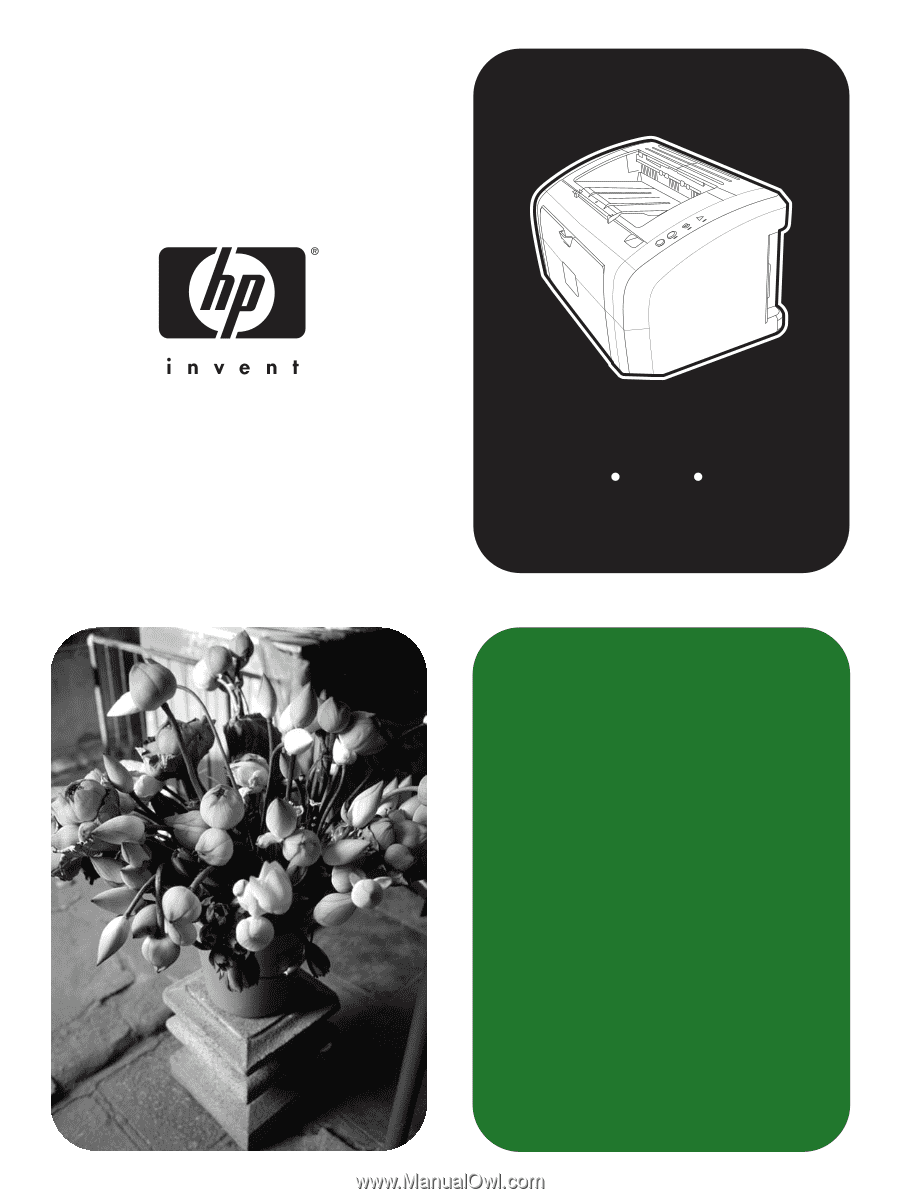
service
hp
LaserJet
1010 1012 1015
series printer