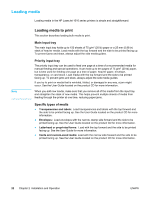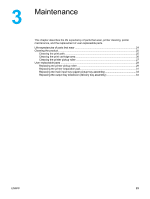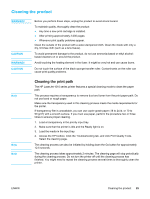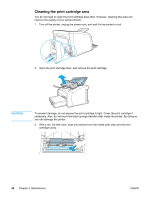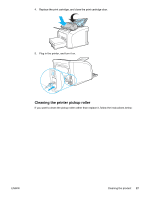HP LaserJet 1010 Service Manual - Page 34
Loading media, Loading media to print
 |
View all HP LaserJet 1010 manuals
Add to My Manuals
Save this manual to your list of manuals |
Page 34 highlights
Loading media Loading media in the HP LaserJet 1010 series printers is simple and straightforward. Note Loading media to print This section describes loading bulk media to print. Main input tray The main input tray holds up to 150 sheets of 75 g/m2 (20 lb) paper or a 25 mm (0.98 in) stack of heavier media. Load media with the top forward and the side to be printed facing up. To prevent jams and skew, always adjust the side media guides. Priority input tray The priority input tray can be used to feed one page at a time of a recommended media for manual feeding and special operations. It can hold up to ten pages of 75 g/m2 (20 lb) paper, but is best used for feeding one page at a time of paper, heavier paper, envelope, transparency, or card stock. Load media with the top forward and the side to be printed facing up. To prevent jams and skew, always adjust the side media guides. If you try to print on media that is wrinkled, folded, or damaged in any way, a jam might occur. See the User Guide located on the product CD for more information. When you add new media, make sure that you remove all of the media from the input tray and straighten the stack of new media. This helps prevent multiple sheets of media from feeding through the printer at one time, reducing paper jams. Specific types of media ● Transparencies and labels: Load transparencies and labels with the top forward and the side to be printed facing up. See the User Guide located on the product CD for more information. ● Envelopes: Load envelopes with the narrow, stamp side forward and the side to be printed facing up. See the User Guide located on the product CD for more information. ● Letterhead or preprinted forms: Load with the top forward and the side to be printed facing up. See the User Guide for more information. ● Cards and custom-sized media: Load with the narrow side forward and the side to be printed facing up. See the User Guide located on the product CD for more information. 22 Chapter 2 Installation and Operation ENWW