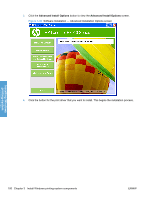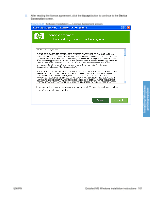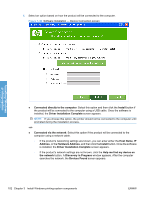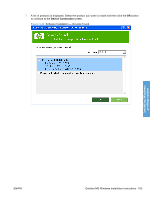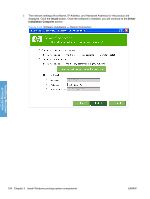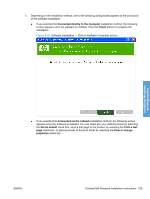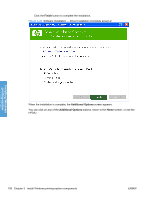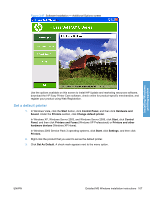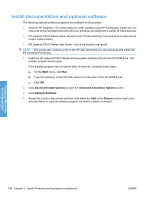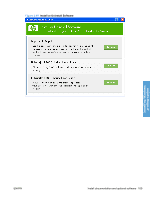HP LaserJet Enterprise P3015 HP LaserJet P3010 Series - Software Technical Ref - Page 123
Software Installation - Driver Installation Complete screen
 |
View all HP LaserJet Enterprise P3015 manuals
Add to My Manuals
Save this manual to your list of manuals |
Page 123 highlights
9. Depending on the installation method, one of the following dialog boxes appears at the conclusion of the software installation: ● If you selected the Connected directly to the computer installation method, the following screen appears once the software is installed. Click the Finish button to complete the installation. Figure 3-45 Software Installation - Driver Installation Complete screen Installing Windows printing-system ● If you selected the Connected via the network installation method, the following screen appears once the software is installed. You can make this your default product by selecting the Set as default check box, send a test page to the product by selecting the Print a test page check box, or gaining access to the print driver by selecting the View or change properties check box. ENWW Detailed MS Windows installation instructions 105