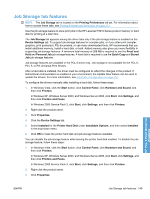HP LaserJet Enterprise P3015 HP LaserJet P3010 Series - Software Technical Ref - Page 164
s per sheet, Print borders, order, Left, then Down
 |
View all HP LaserJet Enterprise P3015 manuals
Add to My Manuals
Save this manual to your list of manuals |
Page 164 highlights
Pages per sheet Use the Pages per sheet: option to select the number of pages that you want to print on a single sheet of paper. If you choose to print more than one page per sheet, the pages appear smaller and are arranged on the sheet in the order that they would otherwise be printed. The Pages per sheet: dropdown menu provides the following settings: ● 1 page per sheet (default) ● 2 pages per sheet ● 4 pages per sheet ● 6 pages per sheet ● 9 pages per sheet ● 16 pages per sheet NOTE: When you select an option other than 2 pages per sheet, booklet printing is unavailable. Print page borders Related controls indented beneath Pages per sheet: are Print page borders and Page order:, which become active when Pages per sheet: is greater than 1. Print page borders sets a line around each page image on a printed sheet to help visually define the borders of each logical page. Page order The Page order: drop-down menu contains the following options: ● Right, then Down ● Down, then Right ● Left, then Down ● Down, then Left The preview document image reflects changes in these settings, as shown by the examples in the following figure. Figure 4-16 Page-order preview images HP PCL 6 Print Driver for Windows ● 2 pages per sheet ● 4 pages per sheet ● 6 pages per sheet 146 Chapter 4 HP PCL 6 Print Driver for Windows ENWW