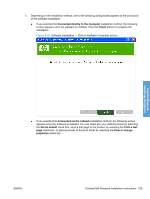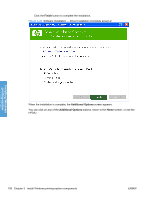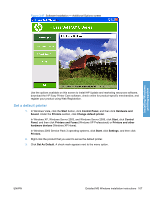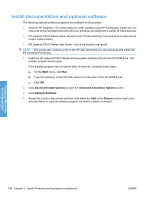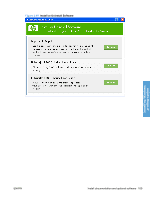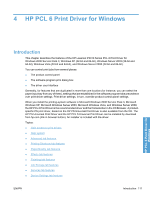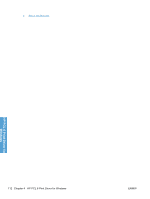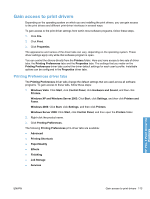HP LaserJet Enterprise P3015 HP LaserJet P3010 Series - Software Technical Ref - Page 128
Uninstall software, Start, Control Panel, Add or Remove, Programs, Control, Panel
 |
View all HP LaserJet Enterprise P3015 manuals
Add to My Manuals
Save this manual to your list of manuals |
Page 128 highlights
Uninstall software Use these instructions to uninstall the product using the Windows Add or Remove Programs feature. NOTE: You must have Administrator privileges to uninstall the product using Add or Remove Programs. 1. In Windows Vista, click the Start button, click Control Panel, and then click Add or Remove Programs. In Windows XP, Windows Server 2003, and Windows Server 2008, click Start, click Control Panel, and then double-click Add or Remove Programs. In Windows 2000 Service Pack 3, click Start, click Settings, click Control Panel, and then click Add or Remove Programs. 2. Click the entry for the HP LaserJet P3010 Series product, and then click Remove. The following screen appears. Figure 3-49 Uninstall Installing Windows printing-system Select the uninstall option that you want to perform, and then click OK to initiate the uninstall process. 110 Chapter 3 Install Windows printing-system components ENWW