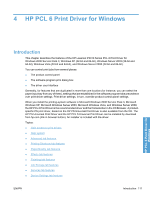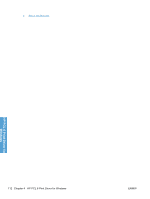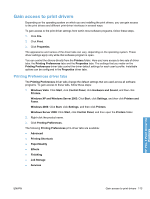HP LaserJet Enterprise P3015 HP LaserJet P3010 Series - Software Technical Ref - Page 133
Help system, “What's this?” Help, Incompatible Print Settings messages
 |
View all HP LaserJet Enterprise P3015 manuals
Add to My Manuals
Save this manual to your list of manuals |
Page 133 highlights
Help system The HP PCL 6 print driver includes a full-featured Help system to provide assistance with printing and configuration options. "What's this?" Help Windows 2000 Service Pack 3, Windows XP, Windows Server 2003, Windows Server 2008, and Windows Vista support What's this? Help. You can gain access to What's this? Help messages in any of the following ways: ● Right-click a feature or control. A pop-up Help window appears. ● Click the ? question mark button in the upper-right corner of the frame, next to the X, to change the cursor to an arrow with a question mark. When you use this special cursor to select a control, the pop-up Help window for that control appears. ● Click a feature or control, and then press the F1 key. The Help window for the currently selected control appears. Incompatible Print Settings messages Incompatible Print Settings (constraint) messages are unsolicited messages that appear in response to specific print-driver selections. These messages alert you to selections that are illogical or impossible given the product capabilities or the current settings of other controls. NOTE: Constraint messages are limited, and the underlying software architecture might accept some settings that are illogical or impossible for the product to perform. Sending a job with incompatible settings can lead to unexpected results. If print jobs do not print as expected, check the product documentation for the product capabilities. In supported Windows operating environments, some technically invalid print-driver configurations result in warning messages. Duplexing, for example, is not possible when the Transparency paper type is selected. The following figure shows an Incompatible Print Settings message. Figure 4-1 An Incompatible Print Settings message HP PCL 6 Print Driver for Windows To resolve the conflicting settings, click Restore my previous settings. and then click OK. The driver resets the conflicting control back to its previous state. If you want to keep the conflicting setting, click Keep this setting, and I will change it later. and then click OK. NOTE: In this example, the conflict can be resolved manually. If the conflict is not resolved when the driver is closed, then the same message appears again when a print job is sent to the product. ENWW Help system 115