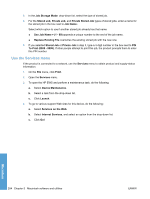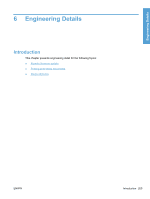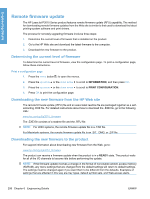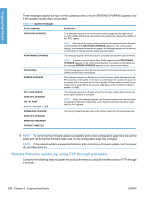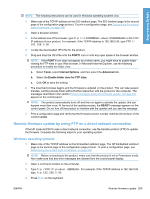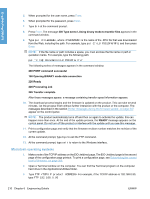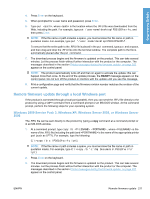HP LaserJet Enterprise P3015 HP LaserJet P3010 Series - Software Technical Ref - Page 226
Remote firmware update by using FTP through a browser, a browser.
 |
View all HP LaserJet Enterprise P3015 manuals
Add to My Manuals
Save this manual to your list of manuals |
Page 226 highlights
Engineering Details Three messages appear during a normal update process; a fourth (RESEND UPGRADE) appears only if the update process does not succeed. Table 6-3 Update messages Printer message Explanation RECEIVING UPGRADE This message appears from the time the product recognizes the beginning of an .RFU update until the time the product has verified the validity and integrity of the .RFU update. NOTE: If the remote firmware update process is interrupted before the firmware is downloaded (while RECEIVING UPGRADE appears on the control-panel display), the firmware file must be sent again. No message appears on the product control panel to indicate that the update was interrupted. PERFORMING UPGRADE This message appears while the product is actually reprogramming the firmware. NOTE: If power is lost during the flash DIMM update (while PERFORMING UPGRADE appears on the control-panel display), the update is interrupted and the message RESEND UPGRADE appears on the control-panel display. INITIALIZING This message appears from the time the product has finished reprogramming the DIMM until the product reinitializes. RESEND UPGRADE This message appears (in English only) if the firmware update fails because the RFU process is interrupted. It can also occur if firmware for accessories (such as the duplex unit or an output device fails to update. Perform another update by any means that is supported by the product, regardless of the connection (network, parallel, or USB). RFU LOAD ERROR SEND RFU UPGRADE ON PORT where X = Network or USB This message appears (in English only) if the firmware update fails because the print-engine firmware is corrupted. NOTE: When this message appears, the firmware upgrade must be sent twice to upgrade all firmware components, even though the product returns to ready after the first upgrade. DOWNLOAD FILE NOW The wrong firmware file was sent to the product. Send the correct firmware file. SEND RFU UPGRADE MISMATCH BETWEEN PRODUCT AND FILE NOTE: To verify that the firmware update succeeded, print a new configuration page from the control panel and verify that the firmware date code on the configuration page has changed. NOTE: If the product exhibits unexpected behavior after correcting a firmware update, turn the power off, and then back on. Remote firmware update by using FTP through a browser Complete the following steps to update the product firmware by using file transfer protocol (FTP) through a browser. 208 Chapter 6 Engineering Details ENWW