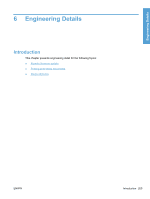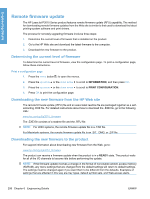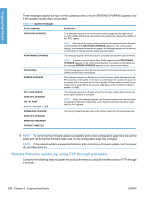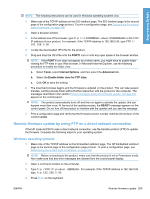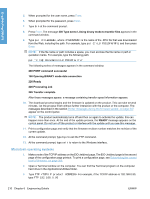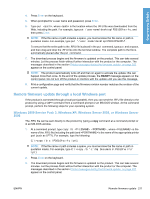HP LaserJet Enterprise P3015 HP LaserJet P3010 Series - Software Technical Ref - Page 228
Macintosh operating systems, put <FILENAME>, put C:\LJ\P3010FW.RFU
 |
View all HP LaserJet Enterprise P3015 manuals
Add to My Manuals
Save this manual to your list of manuals |
Page 228 highlights
Engineering Details 5. When prompted for the user name, press Enter. 6. When prompted for the password, press Enter. 7. Type bin at the command prompt. 8. Press Enter. The message 200 Type set to I, Using binary mode to transfer files appears in the command window. 9. Type put , where is the name of the .RFU file that was downloaded from the Web, including the path. For example, type put C:\LJ\P3010FW.RFU, and then press Enter. NOTE: If the file name or path includes a space, you must enclose the file name or path in quotation marks. For example, type the following path: put "c:\My Documents\LJ\P3010fw.rfu" The following series of messages appears in the command window: 200 PORT command successful 150 Opening BINARY mode data connection 226 Ready 226 Processing Job 226 Transfer complete After these messages appear, a message containing transfer-speed information appears. 10. The download process begins and the firmware is updated on the product. This can take several minutes. Let the process finish without further interaction with the product or the computer. The messages described in the section Printer messages during the firmware update on page 207 appear on the control panel. NOTE: The product automatically turns off and then on again to activate the update; this can happen more than once. At the end of the update process, the READY message appears on the control panel. Do not turn off the product or interfere with the update until you see this message. 11. Print a configuration page and verify that the firmware revision number matches the revision of the current update. 12. At the command prompt, type bye to exit the FTP command. 13. At the command prompt, type exit to return to the Windows interface. Macintosh operating systems 1. Make a note of the TCP/IP address on the EIO-Jetdirect page. The EIO-Jetdirect page is the second page of the configuration page printout. To print a configuration page, see Determining the current level of firmware on page 206. 2. Open a Terminal window on the computer. You can find the Terminal program on the computer hard drive in the Applications/Utilities folder. 3. Type FTP For example, if the TCP/IP address is 192.168.0.90, type FTP 192.168.0.90 210 Chapter 6 Engineering Details ENWW