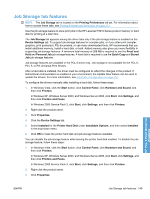HP LaserJet Enterprise P3015 HP LaserJet P3010 Series - Software Technical Ref - Page 168
Device Settings, Job Storage, Disabled, Change 'Job Storage' Setting, Job Storage Mode, Proof and Hold
 |
View all HP LaserJet Enterprise P3015 manuals
Add to My Manuals
Save this manual to your list of manuals |
Page 168 highlights
4. Click the Device Settings tab. 5. Select Job Storage. 6. Select Disabled in the Change 'Job Storage' Setting dialog box that appears. If the job-storage feature is enabled (without installing a hard disk but with at least 288 MB of total memory), two Job Storage Mode settings are available on the Job Storage tab: ● Proof and Hold ● Personal Job Two additional Job Storage Mode settings become available on the Job Storage tab if a hard disk is installed: ● Quick Copy ● Stored Job The following figure shows the Job Storage tab. Figure 4-18 Job Storage tab HP PCL 6 Print Driver for Windows The Job Storage tab contains the following controls: NOTE: Information about using the job-storage feature when printing is also provided here. ● Status group box 150 Chapter 4 HP PCL 6 Print Driver for Windows ENWW